Append records to a contact list
- Outbound > Contact > Add, Delete, Edit, View permissions
- Outbound > File Specification Template > View permission
A file to upload in delimiter separated or fixed-length format that is encoded in UTF-8 format encoding, or a file in Microsoft Excel format
An administrator can append records to the populated contact list used by a campaign, even if that campaign is running. If the contact list does not exist, create a new contact list.
To append records to a contact list:
- Click Admin.
- Under Outbound, click List Management.
- Click Menu > Digital and Telephony > Outbound > List Management.
- Click the Contact Lists tab.
- In the Name column, select the contact list name.
- If the format of the input file is delimiter-separated or fixed-length and requires using a File Specification Template, select a File Specification Template to be used with the input file.
- In the Append additional contacts from a CSV or Excel file box, click Browse. And then choose a file and click Open.
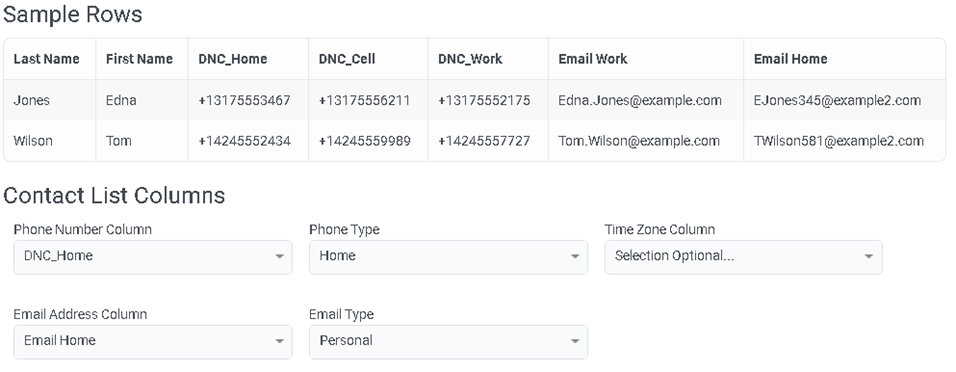
The file must contain the same columns as the file imported at list creation time. The system shows any differences between columns in the contact list and columns in the file. A gray background indicates items that you cannot update.
Notes:- Appends to a contact list do not have to match columns exactly. The file must contain the existing columns, but it is OK if the file contains more columns.
- When appending or updating contacts, the system processes data in a case-insensitive manner. The system automatically normalizes case to match the case used when the contact list was created.
- When appending an expiration DateTime for an existing contact, the new date and time replaces the previous value.
- When you upload the same contacts to an existing list, the list retains their count of contact attempts.
If you are not sure what columns a contact list contains, click Export. Wait for the file to download. Next, examine its columns using a text editor. Modify your input file to match. Then resume at step 3. - (Optional) Select a column from the Unique Identifier Column box.
What is a unique identifier?
A unique identifier is useful if you append this list with more data in the future. If you specify a unique identifier column, such as a customer ID or account number, the append process can match incoming data with existing contacts.
Without a unique identifier, the entire row is the primary key. If you append a modified record, a subsequent upload appends that record as a new row, even if an existing row has the same identifier. With a unique identifier, the system replaces the existing record instead.
Custom contact list ID columns cannot contain special characters, such as a backslash. Compose a unique identifier from alphanumeric characters, excluding spaces, backslashes, and these special characters that don’t work with URLs:
– . _ ~ : / ? # [ ] @ ! $ & ‘ ( ) * + , ; =
The inin-outbound.id column
Exported .csv files contain an inin-outbound.id column, which is the record’s internally generated contact ID. If the inin-outbound.id column is present when you append a file, no duplication of contacts occurs. For example, if the uploaded data has trailing white spaces that were not in an original record, no duplication of contacts occurs. This technique is useful when you do not use a unique identifier.
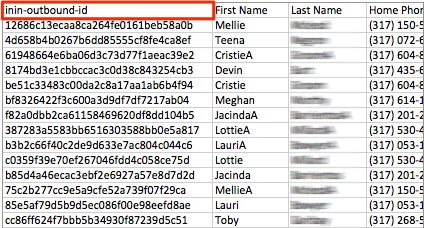
- Click Save. While records are uploading, a progress indicator appears next to the contact list name.
When the upload is complete, a message appears.
Notes:
- It is OK to append records while a campaign is dialing the same contact list. The system does not duplicate existing records in the contact list. It moves any existing, matching records to the end of the list, similar to appending them.
- To qualify as a duplicate record, all columns in a row must match all columns in a contact list row. The system uses the entire row as the primary key. If you update a record in an append file, for example to update an amount column, the upload sees it as a new record unless it matches a unique identifier. The system appends the row, even though another row contained similar information.

