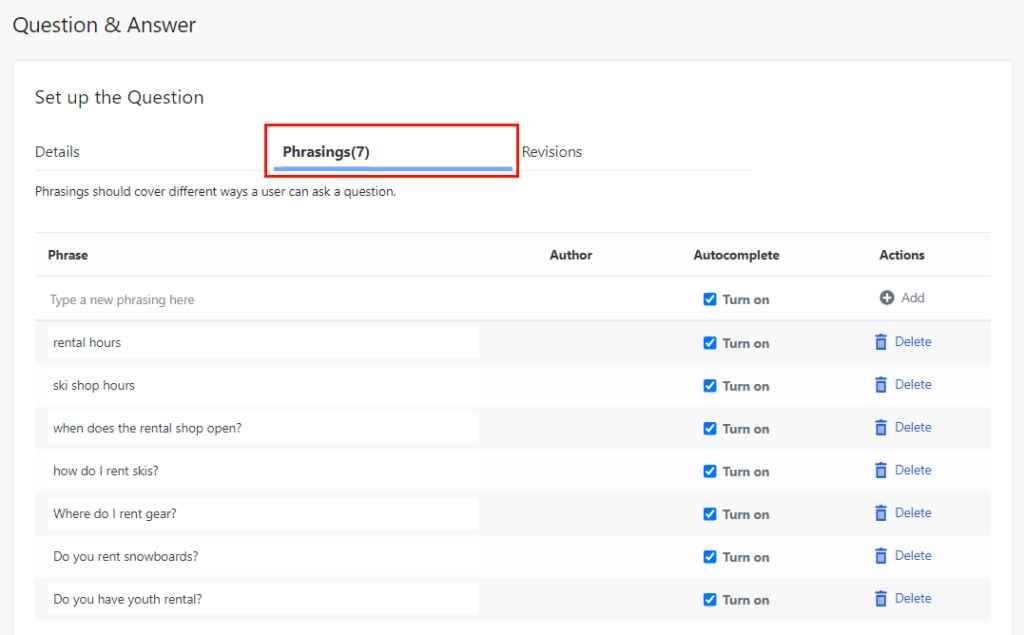Add phrases to a knowledge base V2 article
Phrases are alternative ways of expressing the same intent. As the following example demonstrates, sometimes one answer is suitable for various questions.
Answer: “To see more details, log in with your user name and password.”
- Question 1: “How do I see my account details?”
- Question 2: “Where can I find my balance?”
The knowledge base automatically learns more phrases to existing questions. However, you can add other phrases to an existing question and answer article, which accelerates the learning process and optimizes your knowledge base.
The original question and answer remains the same and is visible to your users. Adding more phrases teaches the knowledge base system to recognize other questions and return the same answer.
Add phrases to a knowledge base question and answer article
To add phrases to a question and answer article, follow these steps:
- The minimum number of characters in a phrase is three.
- You can add an unlimited number of phrases to an article.
- Click Admin.
- Under Knowledge, click Articles.
- Create a new knowledge base or open an existing one.
- Open an existing question and answer article or create a new one.
- Under Set up the Question, click the Phrasings tab.
- Under Phrase, add a phrase or sentence that represents another way that a user asks the primary question in the article.
- Click Add.
- To help a user complete the phrase by generating this phrase as a prediction of the intended question, enable the Autocomplete check box.
- Do one of the following:
- To save the article and continue working, click Save.
- To save the article and close the knowledge base, click Save & Close.