Access call history
If Call History is enabled, you can quickly view your call history and place calls from your call history in the client.
- Click Menu .
- Click User Inbox .
Note: Not all tabs under User Inbox are available in all versions of the client or for all agents.By default, Call History appears as the first tab under User Inbox .
Your call history shows all inbound and outbound calls.
- Outbound calls are indicated with a phone icon on the left side of the remote address (Indianapolis, IN).
- Calls with multiple participants, such as a call routed to a queue or a call that was transferred, are indicated with an Arrow next to the caller’s name (John Smith).
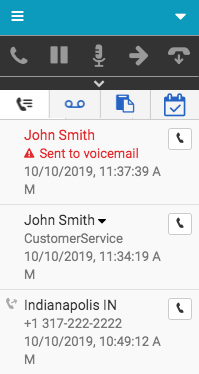
- To see all participants on a multiple participant call, click Arrow next to the caller’s name (John Smith).
An orange dot indicates one’s self (Agent Amy) in the list of participants.
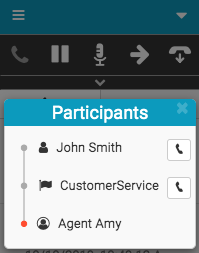
- To call someone from your call history, click Phone .
For more information, see User Inbox, Configure call center settings, Configure the Zendesk app, Configure the Genesys Cloud browser extensions, and settings (Genesys Cloud Developer Center).
For more information about the integrations, see About the Genesys Cloud browser extensions, About Genesys Cloud Embeddable Framework, About Genesys Cloud for Salesforce, and About Genesys Cloud for Zendesk.

