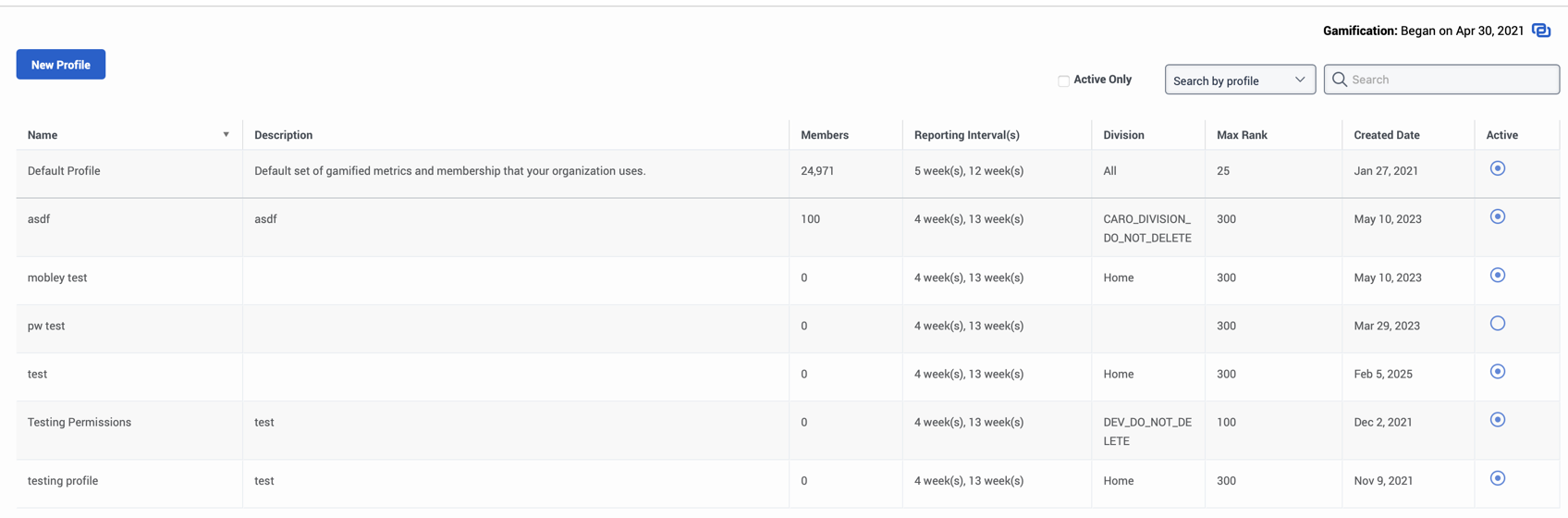Overview of gamification profiles
Gamification profiles allow you to measure the performance of individuals or a group of agents based on specific metrics that you configure. Profiles also allow you to set performance goals for a group of agents with shared performance goals. While your organization only has one default profile, you can create up to 100 profiles to suit your needs.
Profiles allow you to measure the performance of individuals or a group of agents based on specific details, metrics, and members that you configure. Profiles also allow you to set performance goals for a group of agents with shared performance goals. While your organization only has one default profile, you can create up to 100 profiles to suit your needs. Click the image to enlarge.
Default profile
Your organization has one default gamification profile. The default profile includes the default metrics, objectives, and membership that your organization uses. You can customize certain aspects of the default profile as needed as a fallback profile for your organization. However, you cannot rename or delete the default profile, and you cannot change its description, status, or division.
Custom profiles
Custom profiles are distinct profiles that you can create to measure the performance of select groups of agents. For example, you can create a custom profile for your technical support agents, one for your chat support agents, and one for your escalation call agents. Custom profile settings override the default profile settings for agents assigned to custom profiles.
A custom profile is made up of details, metrics, and members. When creating a custom profile each of these three profile components must be configured.
For more information about configuring your profiles, see Configure gamification profile details, Configure gamification profile metrics, and Manage profile memberships.
Profile setup
Following are the high-level steps for setting up profiles.
When creating a custom profile each of these profile components must be configured.
- Configure gamification profile details
- Configure gamification profile metrics
- Configure membership auto-assignment
- Manage profile memberships
Profile details
For each profile, you can set reporting intervals for customizing trend views and the leaderboard rank limit for agent views. For more information, see Configure gamification profile details.
Profile metrics
For each profile, you can select and configure the metrics to measure for each agent assigned to the profile. Each profile can contain up to 50 metrics. The number of metrics includes both enabled and disabled metrics. For more information, see Configure gamification profile metrics.
Profile memberships
To begin measuring an agent’s performance, assign the agent to a default or custom profile. For more information, see Manage profile memberships.
You can configure gamification to assign agents who are not members of a custom profile to the default profile automatically. For more information about assigning memberships automatically, see Configure membership auto-assignment.
Profile search
To quickly find profiles or agents, use the search function at the upper right of the Gamification Profiles page.
- In the Search By dropdown, select either Search by profile or Search by agent.
- To limit results to active profiles, check the Active Only checkbox. This option appears only when you search by profile.
- In the Search box, begin typing the profile or agent name. The list automatically filters as you type.
- Select the required profile or agent.