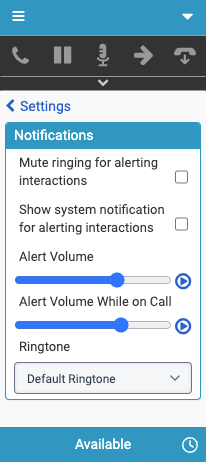Configure notifications
You can configure several notification settings in the client for alerting interactions.
- Click Menu > More .
- Click Settings.
- Click Notifications.
- In the Notifications section, configure the following settings:
- Mute ringing for alerting interactions
- By default, you hear ringing when interactions alert. You can configure the client to mute ringing.
- When you select this setting, the Alert Volume and Alert Volume While on Call settings are not visible.
Tip: If you use Genesys Cloud alongside the client, change your settings so that alerting interactions do not ring in both applications. For more information, see Ringing issues for alerting interactions.
- Show system notification for alerting interactions
- The integration shows alerting interactions in the client. However, if you work in multiple browser windows or tabs, the client (and alerting interactions) might not be visible. Instead, you can configure the integration to show alerting interactions.
- If you select this setting, when an interaction alerts, your browser displays a notification about the alerting interaction. The notification shows the remote name associated with the interaction. Chrome and Edge browser users can also pick up or disconnect alerting interactions, or open their browser settings from the notification. On the notification, click More and then Pick Up, Disconnect, or Settings. Return to the client to answer the interaction.
- The following image shows a notification about an alerting interaction in the Chrome browser.
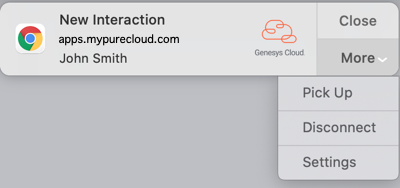 Note: The first time that you select Show system notification for alerting interactions, your browser prompts you to allow notifications. If you do not allow notifications, then the client does not recognize or save your selection.
Note: The first time that you select Show system notification for alerting interactions, your browser prompts you to allow notifications. If you do not allow notifications, then the client does not recognize or save your selection.
- Alert Volume
- You can control the ringer volume of interactions that alert when you are not on call.
- Alert Volume While on Call
- Ringtone
- To preview the ringtone, select it from the dropdown list. To replay the selected ringtone, click the Play icon next to Alert Volume.
- Mute ringing for alerting interactions
For more information, see Ringing issues for alerting interactions and Settings in the client menu.
For more information about the integrations, see About Genesys Cloud Embeddable Framework, About Genesys Cloud for Salesforce, About Genesys Cloud for Microsoft Teams, and About Genesys Cloud for Zendesk.