Turn off call forwarding
You can turn off call forwarding through the menu or the arrow at the top of the client.
- Click Menu > More .
- Click Settings.
- If the Settings section for Call Forwarding is not visible, then click Call Forwarding.Note: Call Forwarding only appears under Settings if your administrator has given you access.
- To turn off call forwarding, click On.
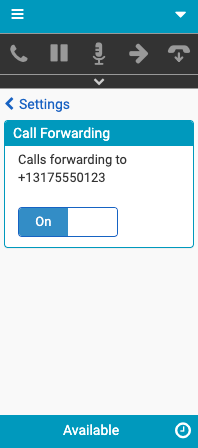
- Click Arrow .
- Click Forwarding On.
The Settings section for Call Forwarding appears.
- To turn off call forwarding, click On.
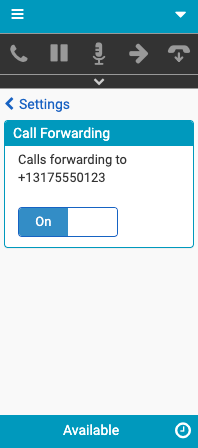
The client immediately stops forwarding call interactions.
For more information, see Settings in the client menu, Client interface, Call forwarding, Turn on call forwarding, and Change your forwarding number.
For more information about the integrations, see About Genesys Cloud Embeddable Framework, About Genesys Cloud for Salesforce, About Genesys Cloud for Microsoft Teams, and About Genesys Cloud for Zendesk.

