Call forwarding
Prerequisites
- Conversation > Call Forwarding > Edit permission
If your administrator has given you access, you can forward non-queue calls to any valid phone number or Genesys Cloud extension.
You can quickly check the client to see if you have call forwarding turned on. Click Arrow in the upper-right corner of the client. If you have call forwarding turned on, then Forwarding On appears in the client under your login and phone.
You can click Forwarding On to turn off call forwarding or change your forwarding number. (You can also access the Settings section for Call Forwarding through Menu in the upper-left corner of the client.)
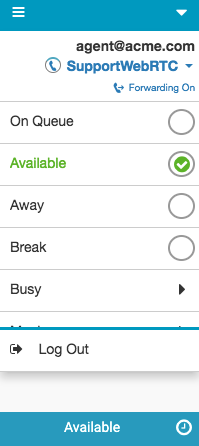
For more information, see Turn on call forwarding, Change your forwarding number, and Turn off call forwarding.
For more information about the integrations, see About Genesys Cloud Embeddable Framework, About Genesys Cloud for Salesforce, About Genesys Cloud for Microsoft Teams, and About Genesys Cloud for Zendesk.

