Turn on call forwarding
You can turn on call forwarding in the client.
- Click Menu > More .
- Click Settings.
- Click Call Forwarding.
Note: Call Forwarding only appears under Settings if your administrator has given you access.
- In the Call Forwarding section, add a forwarding number or an extension.
Warning: Forwarding a phone call to a private phone number could violate certain regulations, such as HIPAA. Do not forward phone calls to private phone numbers if calls could include sensitive information, such as credit card information.
- Click the Flag icon.
Select the country associated with the phone number that you want to add to the Forwarding Number box. When you turn on call forwarding, the client adds the appropriate country code to the phone number in the Forwarding Number box.
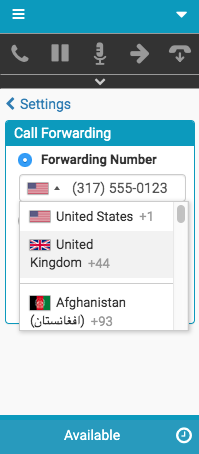
- Add a phone number (without a country code) to the Forwarding Number box.
You can add a forwarding number with or without formatting, for example 2015550123 or (201) 555-0123. When you turn on call forwarding, the client changes the number that you added to the (xxx) xxx-xxxx format.
If you add too many numbers for the country that you selected, then you receive the error message “Invalid phone number”.
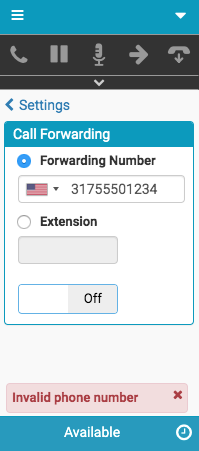
- Add your extension that your administrator set up for you in Genesys Cloud.
If the client encounters issues enabling call forwarding (for example, you add an extension that does not appear in Genesys Cloud or the service times out), then you receive the error message “Failed to enable call forwarding.”.
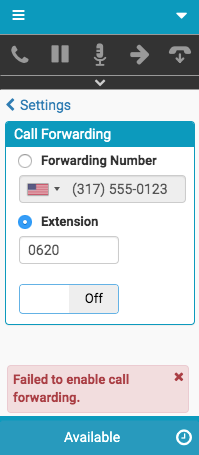
- Click the Flag icon.
- To turn on call forwarding, click Off.
The client immediately starts forwarding call interactions to the forwarding number or extension that you added.
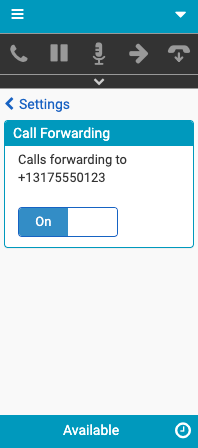
For more information, see Call forwarding, Change your forwarding number, Turn off call forwarding, Troubleshoot call forwarding, and Settings in the client menu.
For more information about the integrations, see About Genesys Cloud Embeddable Framework, About Genesys Cloud for Salesforce, About Genesys Cloud for Microsoft Teams, and About Genesys Cloud for Zendesk.

