WEM activity view in Genesys Cloud for Salesforce
Administrators can add the agent activity as a Lightning component to display the current summary of the agent's off-queue information. From the agent activity views, agents can view their current or upcoming schedule, scorecard, leaderboard, and coaching appointments.
For example, agents can:
- See today’s schedule
- Stay in adherence / conformance (take breaks at the specified time)
- View manager evaluations and provide feedback
- Meet supervisor for coaching
- See My Performance compared against objectives and peer performance
- Get up-to-date on new policies and procedures
For more information, see Agent activity overview.
In Salesforce, you can add the agent activity as a custom component in either of the following ways:
- Add the agent activity as a custom component to the Lightning page, and then add the page as an app navigation item to your Lightning app.
- Add the agent activity as a utility bar to a Lightning app.
Agent activity as a custom component
- From Setup in Salesforce, search for App Builder in the Quick Find box and then select Lightning App Builder.
- Click New.
- Select App Page and then click Next.
- Give your app page a label, Agent Activity, and then click Next.
- Select a page template and click Done.
- Drag the GenesysCloudCustomComponent, the Custom – Managed component, onto the page.
- Click the component and select WEMActivity as the Component Type.
- Click Save.
- To make the app page available for users, click Activation.
- Update the activation properties and add the page to your Lightning apps.
- Click Activate.
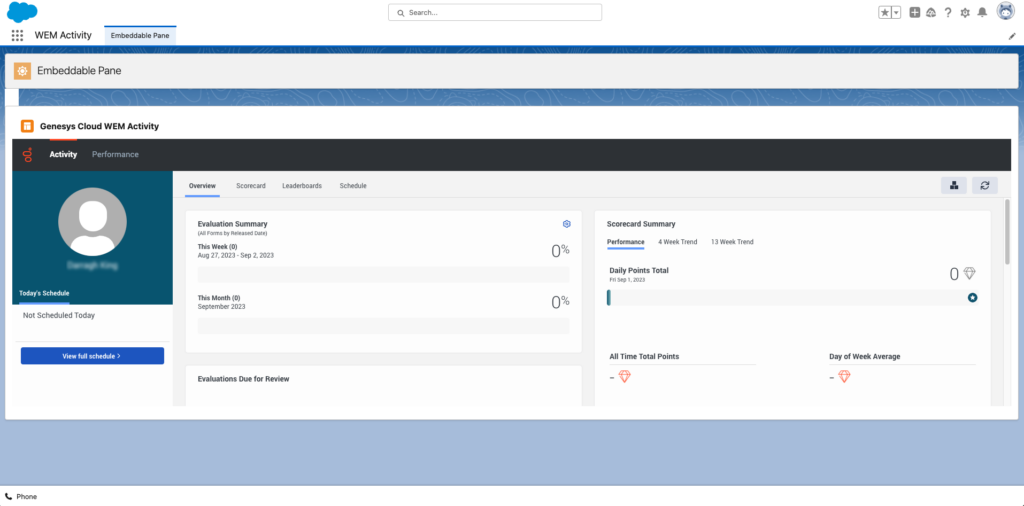 Agent activity as a utility bar
Agent activity as a utility bar
- From Setup in Salesforce, search for App Manager in the Quick Find box and then select App Manager.
- Either edit an existing Lightning app by clicking Arrow and Edit), or create a Lightning app by clicking New Lightning App.
- Under App Setting, click Utility Items.
- Click Add Utility Item.
- Select GenesysCloudCustomComponent from the list.
- In the Component Properties, enter the Label name and select WEMActivity as the Component Type.
- Retain the default settings and click Save.
For more information, see Create an App Home Page with the Lightning App Builder and Activate Your Lightning App Page in the Salesforce documentation.
For more information about the integration, see About Genesys Cloud for Salesforce.

