Provision phones for Genesys Cloud Voice
- Telephony > Plugin > All permission
As you set up phones for use in Genesys Cloud, you specify the provisioning URL to point to the Genesys Cloud global phone provisioning service. Phone provisioning is a process that simplifies the configuration of phones by directing a phone to connect to an HTTPS web service to receive unique device configuration settings.
When you use the global phone provisioning service, the phone is directed to a highly available cloud service instead of being directed to a specific Edge device for provisioning information. More specifically, the service accepts the provisioning request and then determines and directs the phone to the best Edge device to handle the request.
There are three options you can use to configure the provisioning URL for your phones. The rest of this article describes these options.
Option 1: Provision with Polycom Zero Touch Provisioning
This option is recommended for small to medium-sized organizations and may require some network setup.
Genesys Cloud provides direct support for the Polycom Zero Touch Provisioning (ZTP) feature, which allows Polycom phones that meet all of the ZTP requirements to automatically locate the Genesys Cloud global phone provisioning service without any manual configuration. For more information, see Polycom Zero Touch Provisioning requirements.
When you create a base settings configuration and choose a Polycom phone template, Genesys Cloud automatically notifies Polycom’s ZTP service. If the Polycom phone is ZTP-compatible and meets all of the ZTP requirements, when the phone boots up for the first time it will automatically connect to the ZTP service and access the appropriate phone provisioning endpoint for your region.
Option 2: Provision from a DHCP server
This option is recommended for medium to large-sized organizations and requires some network and server setup.
- On the DHCP server, in the DHCP server tree, right-click the appropriate IP version node, and then select Set Predefined Options from the shortcut menu.
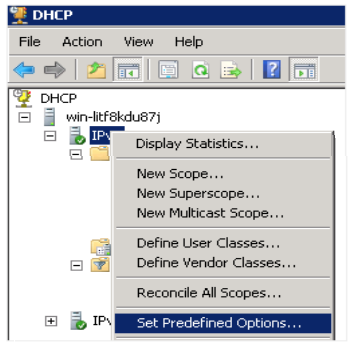
- When the Predefined Options and Values dialog box appears, select DHCP Standard Options from the Option class list, and then click Add.
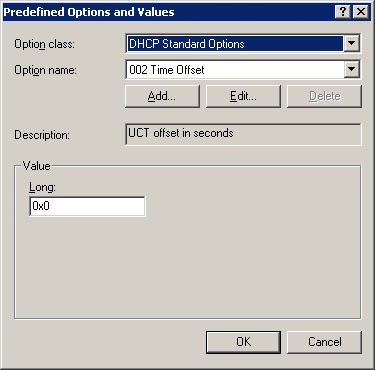
- In the Option Type dialog box, enter descriptive text in the Name and Description fields, select String from the Data type list, type 160 in the Code field, and then click OK.
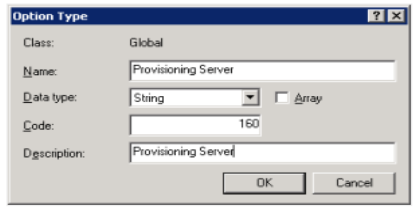
- In the Predefined Options and Values dialog box, enter the appropriate phone provisioning endpoint address for your region in the String field.
| Region | Phone Home Address |
| US East (N. Virginia) | https://phone-home.use1.pure.cloud |
| US East (Ohio) | https://phone-home.use2.us-gov-pure.cloud |
| US West (Oregon) | https://phone-home.usw2.pure.cloud |
| Canada (Canada Central) | https://phone-home.cac1.pure.cloud |
| South America (Sao Paulo) | https://phone-home.sae1.pure.cloud |
| Europe (Frankfurt) | https://phone-home.euc1.pure.cloud |
| Europe (Ireland) | https://phone-home.euw1.pure.cloud |
| Europe (London) | https://phone-home.euw2.pure.cloud |
| Europe (Zurich) | https://phone-home.euc2.pure.cloud |
| Middle East (UAE) | https://phone-home.mec1.pure.cloud |
| Asia Pacific (Tokyo) | https://phone-home.apne1.pure.cloud |
| Asia Pacific (Mumbai) | https://phone-home.aps1.pure.cloud |
| Asia Pacific (Seoul) | https://phone-home.apne2.pure.cloud |
| Asia Pacific (Sydney) | https://phone-home.apse2.pure.cloud |
| Asia Pacific (Osaka) | https://phone-home.apne3.pure.cloud |
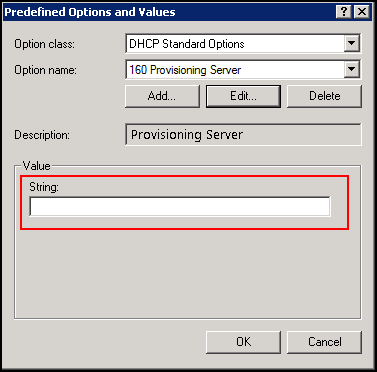
- Click OK.
Option 3: Provision individual phones
This option is recommended only for troubleshooting and requires you to enter information on each phone.
- Using the phone’s menu system, navigate to Settings > Advanced > Administration Settings > Network Configuration > Provisioning Server.
- From the Provisioning Server menu, select the DHCP menu and set the Boot Server to Static.
- Go back to the Provisioning Server menu.
- Set the Server Type to HTTPS.
- Set the Server Address to the appropriate phone provisioning endpoint address for your region:
Region Phone Home Address US East (N. Virginia) https://phone-home.use1.pure.cloud US East (Ohio) https://phone-home.use2.us-gov-pure.cloud US West (Oregon) https://phone-home.usw2.pure.cloud Canada (Canada Central) https://phone-home.cac1.pure.cloud South America (Sao Paulo) https://phone-home.sae1.pure.cloud Europe (Frankfurt) https://phone-home.euc1.pure.cloud Europe (Ireland) https://phone-home.euw1.pure.cloud Europe (London) https://phone-home.euw2.pure.cloud Europe (Zurich) https://phone-home.euc2.pure.cloud Middle East (UAE) https://phone-home.mec1.pure.cloud Asia Pacific (Tokyo) https://phone-home.apne1.pure.cloud Asia Pacific (Mumbai) https://phone-home.aps1.pure.cloud Asia Pacific (Seoul) https://phone-home.apne2.pure.cloud Asia Pacific (Sydney) https://phone-home.apse2.pure.cloud Asia Pacific (Osaka) https://phone-home.apne3.pure.cloud
- Press the back button until you are prompted to save.
- Reboot the phone.
For specific information on provisioning Polycom VVX and SoundPoint IP phones, see one of the following:

