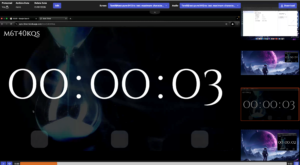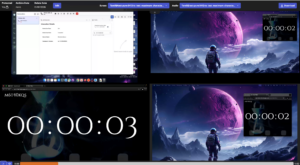Multi-monitor screen recording
- Screen recording policy
- Genesys Cloud desktop app or Genesys Cloud Background Assistant (GCBA)
Note: This feature does not support Windows 7.
Contact center managers and supervisors can record up to four monitors with 4k resolution during an ACD interaction.
Recordings
Genesys Cloud records multiple interactions handled in multiple monitors as a single recording and preserves the monitor orientation. For example, if an agent handles a call, a chat interaction in monitor A and an email interaction in monitor B, all the simultaneous interactions are recorded as a single video. Recording more than a single monitor counts as only one session toward the concurrent session limit. You can have a maximum of 2000 sessions.
Monitor changes
If you change your display orientation during an in-progress recording interaction; for example, from landscape to portrait, that recording does not show the changed orientation. However, Genesys Cloud records the screens and you can play back the recordings. Subsequent recordings show the changed orientation.
If you add another monitor during a recorded interaction, Genesys Cloud does not record the extra monitor for that interaction. Subsequent recordings include the extra monitors.
Screen recording playback
You can play back recordings of multiple monitors. Playback with multiple monitors has two views: layout view and focused view.
To see a monitor in focused view, select the screen that you want to enlarge. The other monitors continue to display to the right side. To select a different monitor, click the wanted monitor. Click the image to enlarge.
To see the monitors in layout view, click on the bottom of the screen.
When you view the recordings of multiple monitors, the screen recordings reflect your order and layout of monitors and sync the playback of all monitors. For voice calls, audio syncs with the screen recording. Click the image to enlarge.
If an error exists and Genesys Cloud does not record all the monitors, the monitors that Genesys Cloud successfully records are available for playback.
Screen recording download and export
When you download screen recordings that include multiple monitors, all available recordings are included in the download. You can download and export recordings using Genesys Cloud. The screens are each downloaded as a separate .Webm file.
Exported files for all screen recordings from batch download, bulk recording job exports, and policy-based exports are in .zip format. For more information, see Upcoming change to format of screen recording exports.