Modify configuration in custom actions for integrations
After you publish a custom action, you cannot modify the contracts or the HIPAA/Secure Data selection, but you can modify the configuration. For more information, see Create a custom action.
-
- Go to the Actions page in your Genesys Cloud organization.
- Click Admin.
- Under Integrations, click Actions.
The Actions page appears. For more information, see Manage actions for integrations.
- Click Menu > IT and Integrations > Data Actions.
- Select the published action that you want to modify.
The Summary page for the action appears. For more information, see Manage individual actions for integrations.
- Click the Setup tab.
- Click the Configuration tab.
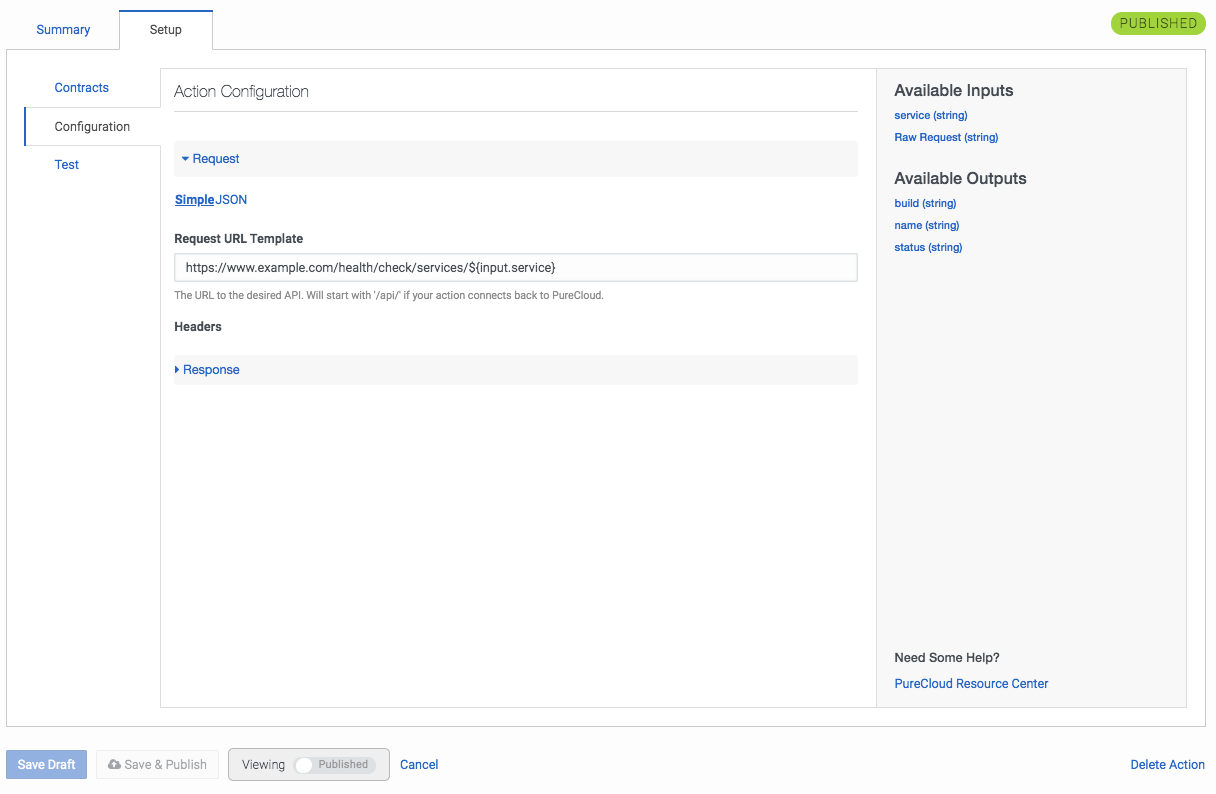
- Click Published next to Viewing.
The action switches from published to draft state.
- Modify the Request and Response.
You can use macros with the templates in the request and response. For more information, see Velocity macros for data actions.
For explanations and examples of the request and response, see Add configuration, Request configuration, and Response configuration.
- Test the action.
- Save the action.
- To save a draft, click Save Draft.
- To publish the action, click Save & Publish.
Clicking Save & Publish replaces your previously published version of this action.
- Go to the Actions page in your Genesys Cloud organization.
After publishing a custom action, you can use it throughout Genesys Cloud.
For more information, see About custom actions for integrations.
For more information about the integrations, see About the data actions integrations.

