Create a policy
- Recording > Retention Policy > Add permission
- Recording > Retention Policy > Edit permission
- Recording > Retention Policy > View permission
Policies specify which interaction recordings to retain or delete. You can also use policies to automate some repetitive quality management tasks, such as creating evaluations or starting a calibration.
Policies do not generate quality management evaluations for interactions that took place before you enable the policy. Policies only apply to interactions that happen after you enable the policy.
To create a policy, complete the following steps:
- Click Admin.
- Under Quality, click Policies.
- Click Menu > Conversational Intelligence > Recording and Policies > Policies.
- Click Create New Policy.
- Enter a name for the policy.
- Enter a description of the policy’s function.
Tip: Use the Description text box to indicate the policy’s purpose such as “evaluate inbound support calls” or “delete all calls less than 30 seconds.” - Click a media type tab and use the toggle option to enable or disable the policy for each media type.
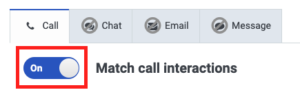
- Fill out the Matching Criteria and Actions to Perform for each media type separately.
- Optionally, choose one or more of the following Matching Criteria:
- Conversation directions — Indicates whether to capture inbound or outbound interactions.
- Specific users — Matches against one or more contact center users.
- Specific work teams — Matches against interactions serviced by one or more work teams.
- Time sets — Matches against interactions during the specified time ranges.
- Specific queues — Matches against one or more queues.
Note: Genesys Cloud recommends that you do not add more than 250 queues. - Specific wrap-up codes — Matches against one or more wrap-up codes.
- Date range — Matches against interactions on certain dates.
- Conversation duration — Matches against a specified conversation duration. Conversation duration includes any part of the interaction, including the time in the queue and after call work.
- Customer participation — Matches against email and message interactions during which a customer participated, or a customer did not participate.
Notes: If you select Create evaluations by agents, you must select one or more users, queues, or teams in the matching criteria. For more information, see Create evaluations by agents.- Genesys Cloud does not record internal calls within your organization.
- Policies are not automatically modified when an agent, queue, or wrap-up code is deleted.
- Create actions that perform on matching traffic:
Recording Retention (Required) — Specifies whether to retain or delete a recording.
- Retain recordings – You must retain interactions for evaluations, calibrations, and surveys. Retrieve recorded interactions from the interaction’s details page.
- Do not save recordings – Interactions are not saved for long-term storage. If selected, other recording options, evaluation and survey options are not applicable and are not shown.
Delete even if another policy retains — This option appears when you select “Do not save recordings.” By default, if there is a policy overlap, Genesys Cloud retains recordings. For example, if one policy retains a recording, but another deletes it, Genesys Cloud keeps the recording. To override that behavior and delete recordings that match this policy, even if there is an overlap with another policy, select this option.
Note: Call recording requires that Line Recording is enabled on the SIP trunk. Contact your telephony administrator and refer them to the Enable Line Recording procedure. For more information, see Enable line recording.Archive recording after — Specifies a length of time to retain the recording in immediately available storage. After this interval, Genesys Cloud moves the recording to long-term storage.
Delete recordings after — Specifies the number of days before deleting the recording.
Note: If the maximum interaction data retention time is set, the number of days cannot be longer than the maximum interaction data retention time. For more information, see Set the maximum interaction data retention time.Export copy of recordings — Automatically export recordings, including screen recordings (if selected), to an AWS S3 bucket. For more information about the integration, see About the AWS S3 recording bulk actions integration.
Note: Genesys Cloud exports recordings one time. If you create an export that matches a recording that was already exported, that recording is skipped.Initiate screen recording — Specifies whether to start a screen recording. You can specify whether to record after call work and archive the recording. Enter a delete date, and you can keep screen recordings for a maximum of 365 days.
Note:- Genesys Cloud can record screens only during ACD interactions. You cannot create a policy to initiate recording during non-ACD interactions.
- The actions to perform on-screen recordings are only performed by the policy that initiates the screen recording.
Create evaluations by evaluators — Automatically creates the specified number of evaluations per time period for each evaluator specified in the policy. You can specify a form, one or multiple evaluators, when to assign evaluations, and the number of evaluations per time interval that the policy assigns to the selected quality evaluators. For example, if you specify five evaluators and choose two evaluations per day, Genesys Cloud assigns five evaluations x two times per day for a total of 10 evaluations per day.
Create evaluations by Agents — Automatically creates the specified number of evaluations per time period for each agent listed in the matching criteria. Select the number of evaluations per time period, the time zone, the evaluation form to use, specify the connected time and one or multiple evaluators. Genesys Cloud assigns evaluations evenly among the selected evaluators. For more information about this action, see Create evaluations by agents.
Create evaluations by interaction — Automatically creates an evaluation for every matching interaction. You can specify a form and one or multiple evaluators. If you specify multiple evaluators, they are assigned the same set of interactions to evaluate. For example, if 20 interactions fit the policy matching criteria, Genesys Cloud creates evaluations for all 20 interactions and assign them to the selected evaluators in the policy.
Create calibration evaluations — Automatically creates a calibration evaluation for every matching interaction. You can specify a form, two or more evaluators, an expert evaluator, and a calibrator.
Notes:- You can choose to create up to the maximum number of evaluations per agent per time period. This limit prevents policies from accidentally assigning more evaluations than an evaluator can complete.
The maximum number of evaluations that you can create per agent per time interval:- Day: 50
- Week: 175
- Month: 700
- A policy does not create an evaluation to interactions without a recording on the agent side of the interaction. For example, if an agent dismisses and does not reply to an email, then Genesys Cloud does not create a recording for the agent and the policy cannot create an evaluation for the interaction. However, you can still manually assign an evaluation to the interaction.
Send web survey — Automatically sends a web survey email invitation for matching interactions. Select a survey form, survey invite flow, email domain, and number of invitations to send. For more information, see Create a web survey policy.- Repeat steps 6 through 9 for each media type that you want the policy to match.
- Click Save.
Notes:- If you set specific users, specific work teams, specific queues, or specific wrap up codes in the Matching criteria, they result as a match.
- Policy matching criteria apply to the conversation as a whole and may create evaluations to an unexpected agent when the interaction transfers.

