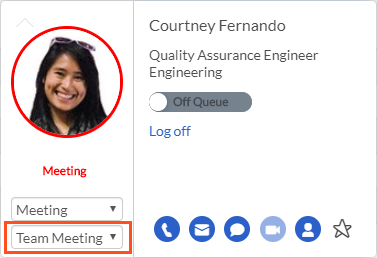Change an agent’s status
Change agent status
An agent’s status can be changed in the following views:
Here’s an example of how to change an agent’s status in the Queues Activity Detail view.
To change an agent's status, complete the following steps:
- Go to Performance > Queues Activity.
- Select a queue in which the agent is a member.
- From the queue's activity detail view, hover over the presence dot beside an agent's name.
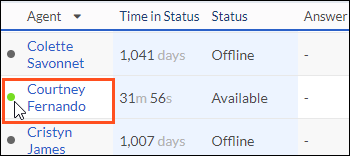
- To set the agent's status to Off Queue or On Queue, select On Queue or Off Queue. If you change the status from On Queue to Off Queue, then the agent's status automatically also changes to Available.
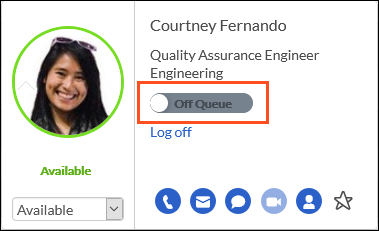
- To set the agent's user status, select a status from the status drop-down. If the agent's status is On Queue, selecting a user status also sets them to Off Queue.
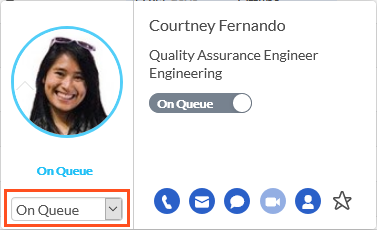 Note: The status drop-down does not have an option to change an agent’s status to Out of Office. If an agent’s presence status is Out of Office, it cannot be changed.
Note: The status drop-down does not have an option to change an agent’s status to Out of Office. If an agent’s presence status is Out of Office, it cannot be changed. - If the status you select has secondary statuses, select a secondary status in the drop-down below the primary status.