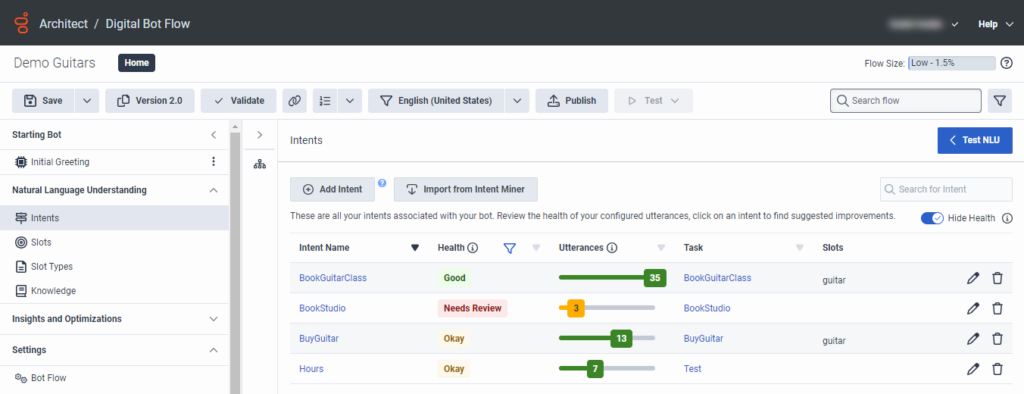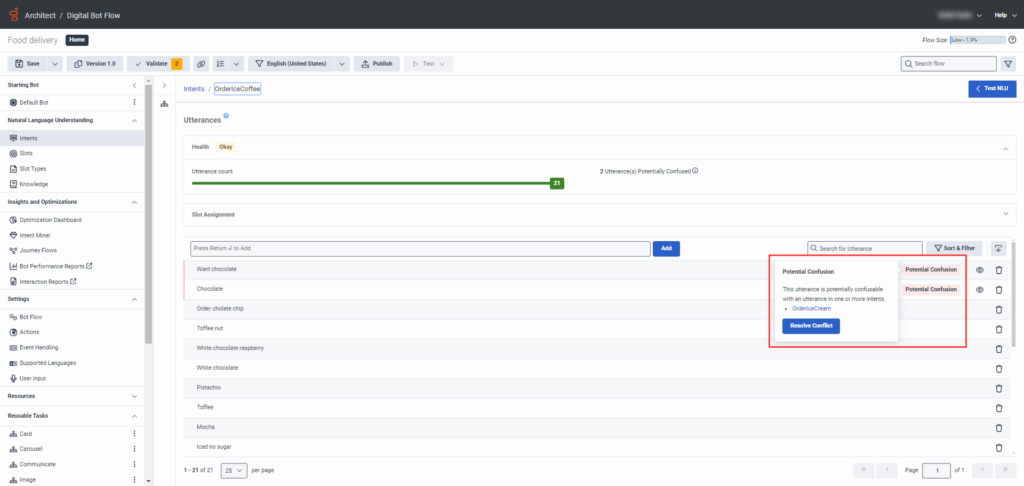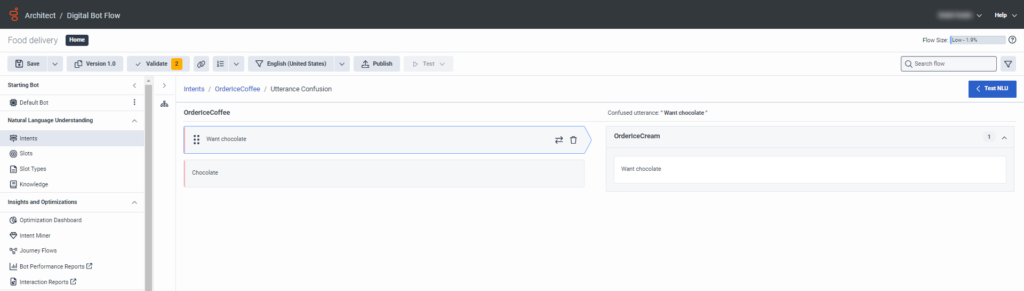Bot intent health overview
Intent health helps guide you as you build out your intents and gives you the tools to improve more easily and accurately the performance of your intents and training utterances.
With intent health, you can refine the health status of your intents for supported individual languages. Use the view to see your intent health score based on your training data and analyze recommendations that help improve utterances that affect the health score.
The intent health view gives you key performance data, including these analysis points:
- Intent score for each intent
- Recommendations to improve each utterance, such as potentially confused utterances, duplicate utterances, outliers, and utterances that are too long
- Recommendations to improve each utterance
- The list of utterances in descending order of severity count
Health status
Architect provides the following health statuses based on NLU best practices and training data:
- Very good
- Good
- Okay
- Needs review
- No data
- Changes made
- New
These statuses are meant for you to use as a guideline. Intent status indicates which intents may need improvement. Genesys recommends that you review all intents, with a focus on OK or Needs review intents. For more information, see Work with intent health.
Utterance details from the Intents view
To train an intent, you must have a minimum of two utterances. Genesys recommends that you add at least five utterances. If you add fewer than five, the intent health returns a status of Needs review. If you add more than 20 utterances, the counter bar no longer appears, but the number of utterances remains.
Utterance confusion
An intent in Needs review status likely contains a potentially confusing utterance. Click to open the intent and, if an utterance includes a Potential Confusion message, hover over it and click Resolve Conflict to open the Utterance Confusion view. Here, you can rename, move, or delete potentially conflicting utterances. For more information, see Resolve utterance confusion in Work with intent health.