Series: Set up CX Cloud, Digital and AI for Salesforce Service Cloud Voice
Assign field-level security
- Create service channels
- Set up CX Cloud, Digital and AI for Salesforce Service Cloud
- Create service channels
- Create and assign presence statuses to user profiles
- Create presence user and routing configurations
- Create backup queues for the flows
- Create flows to route Experience and Email Experience objects
- Create record pages for the Experience objects
- Create an OAuth Client for Salesforce Service Cloud Voice
- Integrate Einstein Next Best Action in Salesforce
- Create a Lightning app for Digital and AI for Salesforce Service Cloud
- Create and assign presence statuses to user profiles
- Install CX Cloud, Digital and AI for Salesforce Service Cloud Voice package.
In Salesforce, set up the Custom Field-Level Security settings for the following objects:
- Experience
- GCX Chat Transcript
- Email Experience
- Email Experience Message
- Email Experience Message Attachment
To set the Custom Field-Level Security for the Experience object:
- On the Setup Home page, search for Profiles in the Quick Find box and click Profiles.
- Click an agent profile to open its settings.Note: Do not click the Edit link.
- Scroll down to the Field-Level Security and Custom Field-Level Security.
- Click the View link next to the Experience object.
- Click Edit and set the appropriate permissions as shown in the following illustration:
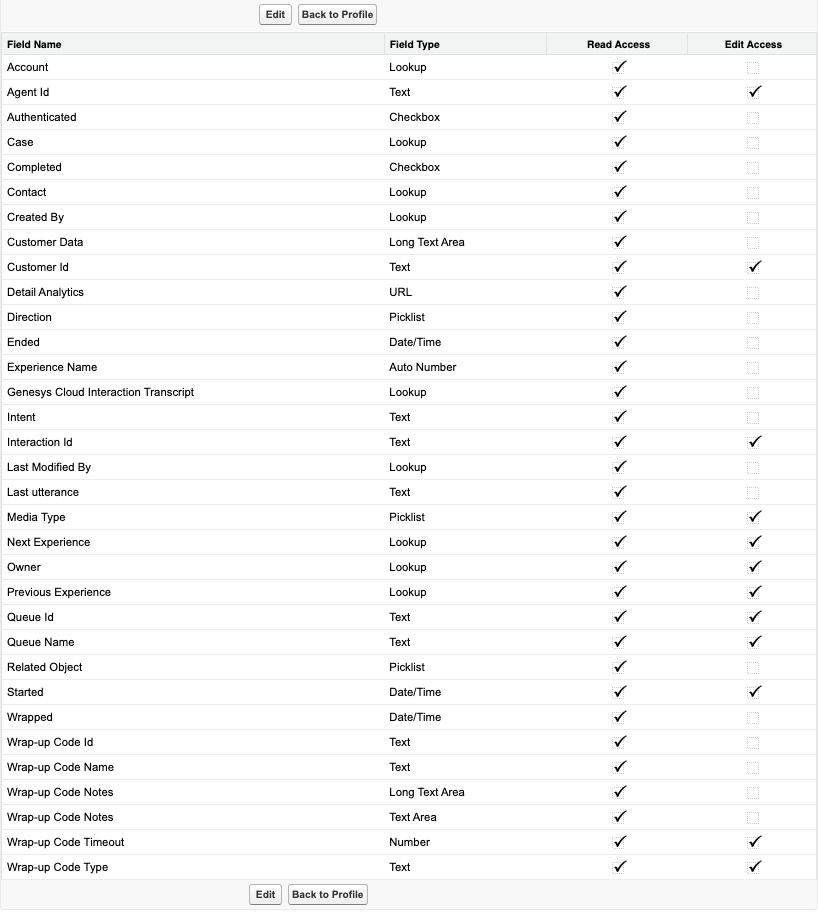
- Click Save.
To set the Custom Field-Level Security for the GCX Chat Transcript object:
- On the Setup Home page, search for Profiles in the Quick Find box and click Profiles.
- Click an agent profile to open its settings.Note: Do not click the Edit link.
- Scroll down to the Field-Level Security and Custom Field-Level Security.
- Click the View link next to the GCX Chat Transcript object.
- Click Edit and set the appropriate permissions as follows:
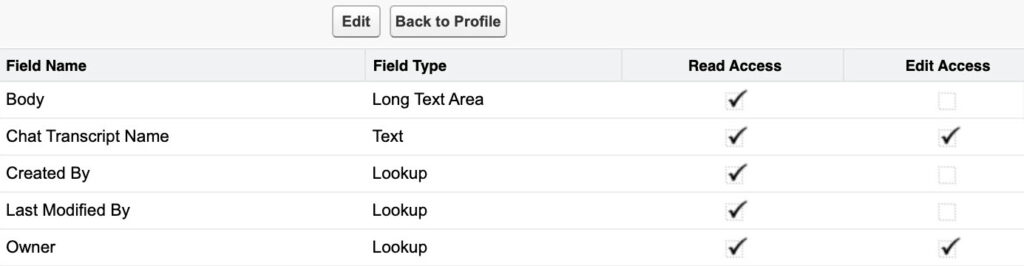
- Click Save.
To set Custom Field-Level Security for the Email Experience object:
- On the Setup Home page, search for Profiles in the Quick Find box and click Profiles.
- Click an agent profile to open its settings.Note: Do not click the Edit link.
- Scroll down to the Field-Level Security and Custom Field-Level Security.
- Click the View link next to the Email Experience object.
- Click Edit and set the appropriate permissions as follows:
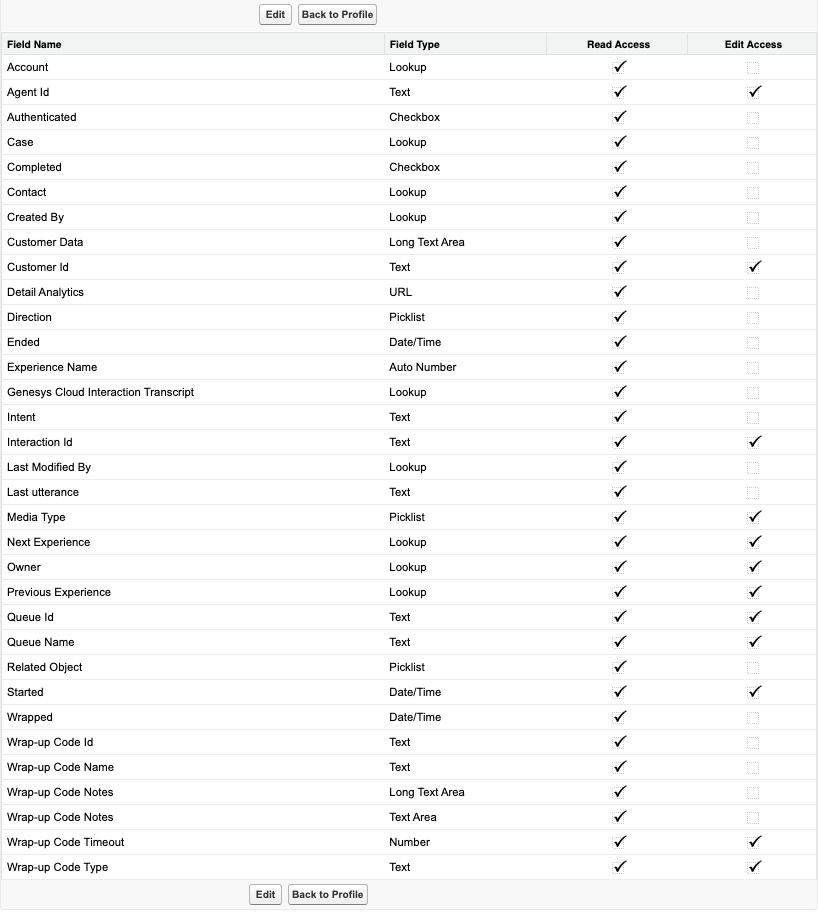
- Click Save.
To set the Custom Field-Level Security for the Email Experience Message object:
- On the Setup Home page, search for Profiles in the Quick Find box and click Profiles.
- Click an agent profile to open its settings.Note: Do not click the Edit link.
- Scroll down to the Field-Level Security and Custom Field-Level Security.
- Click the View link next to the Email Experience Message object.
- Click Edit and set the appropriate permissions as follows:
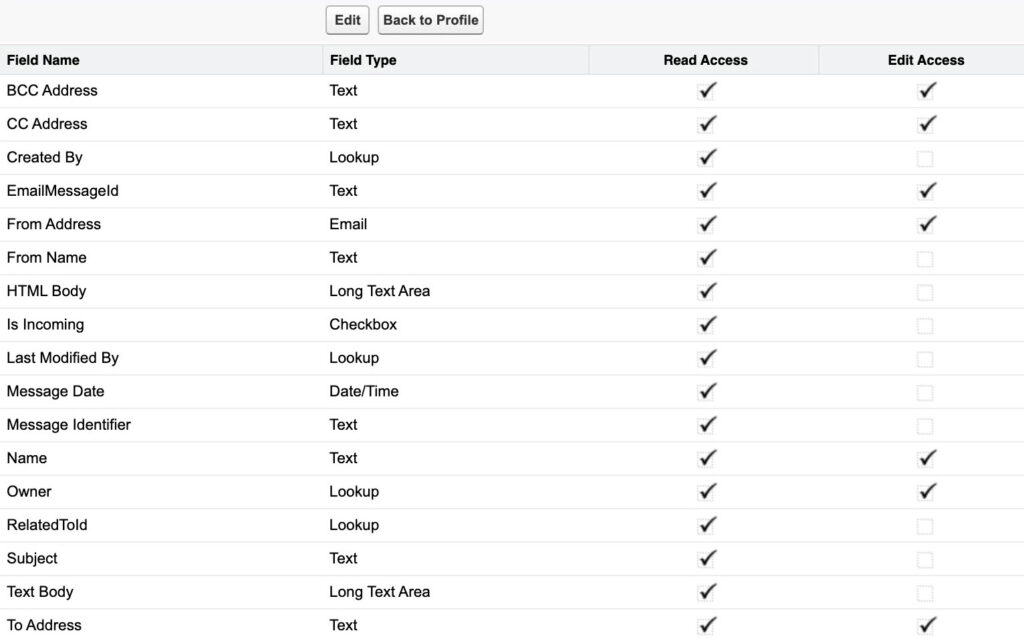
- Click Save.
To set the Custom Field-Level Security for the Email Experience Message Attachment object:
- On the Setup Home page, search for Profiles in the Quick Find box and click Profiles.
- Click an agent profile to open its settings.Note: Do not click the Edit link.
- Scroll down to the Field-Level Security and Custom Field-Level Security.
- Click the View link next to the Email Experience Message Attachment object.
- Click Edit and set the appropriate permissions as follows:
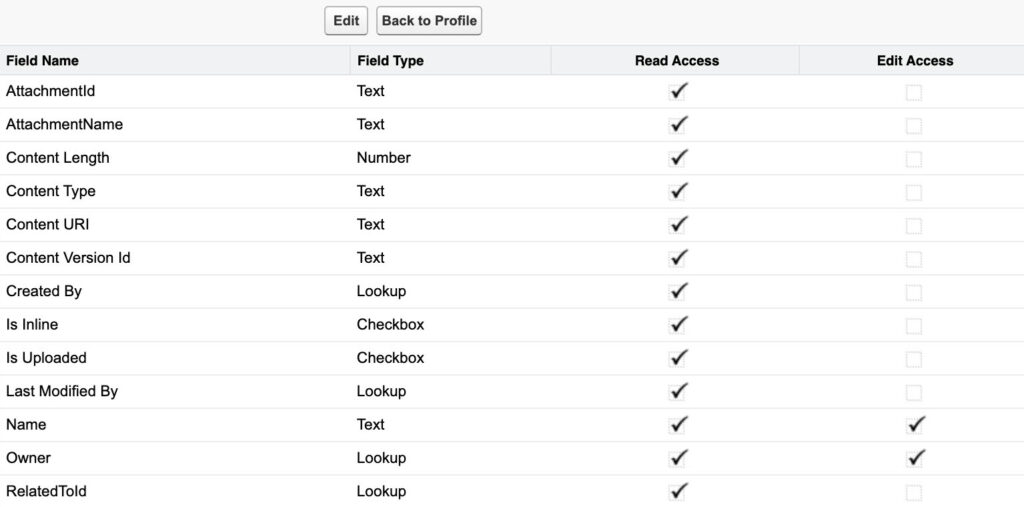
- Click Save.

