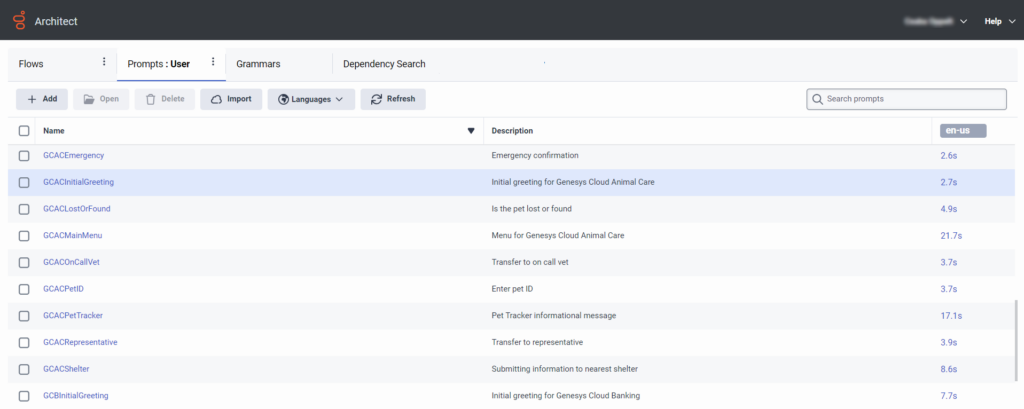Series: Architect tutorial for advanced users
Advanced lesson: Perform a bulk prompt import
Until now, you uploaded individual prompts while working within a call flow. For this lesson, you will learn how to import a prompt .csv file and 7 prompt .wav files in a single session.
Objectives
Use the prompt Import feature to import multiple prompts.
Estimated time to complete: 5-10 minutes
Prerequisites
- Download the sample bulk prompts and .csv file.
- Review Bulk prompt import.
Additional resources
Tasks
- From the Architect Home page, click the User Prompts tab.
- Click Import. The Import audio dialog opens.
- In the Audio wav files and CSV mapping file box, click the Select files link.
- Navigate to the location where you downloaded the prompts and CSV file and select them. Architect indicates the number of files included in the import process.
- Click Preview Import. The Import Prompts dialog box opens.
- Click Start Import. Architect imports and processes the prompt resources, and returns the result of the import for your review.
- To save the results of the import process to a text file, click Save Results.
- Click Finished to return to the appropriate prompts tab.