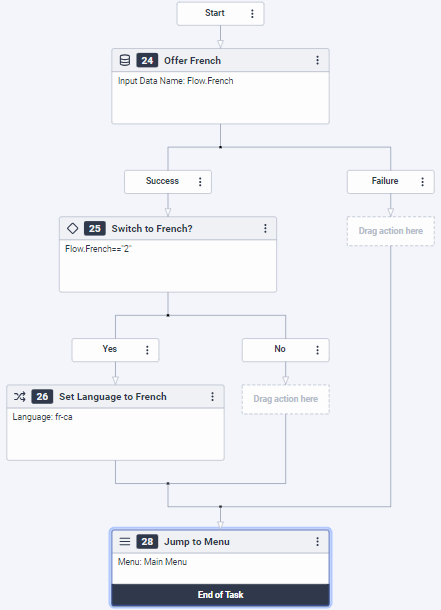Series: Architect tutorial for advanced users
Advanced lesson: Create a language selection starting task
In this lesson, we will create a starting task and configure it so that the caller can choose to hear menu options in English, or continue in French.
Objectives
- Add French Canada as a supported language
- Create a Set Language task and designate it as the starting task in lieu of a starting menu.
Estimated time to complete: 25 minutes
Prerequisites
- Create a practice flow that includes a main menu
- Preview Set up a starting task
Additional resources
Tasks
- Open the practice call flow.
- Add French Canada as a supported language:
- In the Settings area, select Supported Languages.
- In the Supported Languages configuration area, click the Add Language drop-down list and select French Canada (fr-CA).
- From the Toolbox, expand the Task menu and drag a Task action to the Reusable Tasks area.
- In the Name text box, type Set Language.
- Click Set this as the starting task.
Note: Notice that the reusable Set Language task moves up to become the Starting Task, and the Initial Greeting now appears in the Starting Task area. Also, the Main Menu moves to the bottom of the page to Reusable Menus.
- Add prompt.GCBInitialGreeting.wav as the initial greeting prompt.
- Add a French version of the prompt as TTS:
Merci pour votre appel au service bancaire de Genesys Cloud, votre appel peut être enregistré à des fins de contrôle de qualité
Practice
Now it’s your turn. In this section, you will add a Set Language action to change the language to French, and you will record prompts.
- From the task editor Toolbox, expand the Data category and drag a Collect Input action into the task editor, just below the Start box.
- In the Collect Input configuration area, do the following:
- In the Name text box, type Offer French.
- In the Input Audio text box, type For French, press 2 or say Français, otherwise stay on the line.
- In the Input Data Name field, type Flow.French.
- In the Number of Digits area, select Exactly 1 digit.
- Select an Individual Digits verification.
- Leave all other settings unchanged.
- From the Toolbox, expand the Logical category and drag a Decision actions below the Collect Input action’s Success path.
- In the Decision action’s configuration area, do the following:
- In the Name text box, type Switch to French?.
- In the Expression field, switch to Expression mode.
- In the Expression field, delete the existing true variable and type Flow.French==”2″.
Now, add a Set Language action to change the language to French. When you complete the practice task, click Save. The Set Language action is available in the Toolbox under the Flow menu.
- From the Toolbox, click to expand the Flow action and drag a Set Language action below the Decision action’s Yes path.
- In the Name text box, type Set Language to French.
- In the Select language text box, choose French (France) (fr-FR).
- Add a Jump to Menu action that sends the call to the Main Menu.
- Save the configuration.