Claim a contact identifier
The following permissions:
- External Contacts > External Organization > Add
- External Contacts > External Organization > Edit
- External Contacts > External Organization > Delete
- External Contacts > External Organization > View
- Click Directory > External Contacts.
- Click Menu > Contacts > External Contacts and Organizations.
- Type all or part of the contact’s name or organization in the Search External Contacts and Organizations box.
- In the result list, click the row of the contact that you want to view.
- In the Contact Summary panel, click the star
 icon next to the identifier that you want to claim. In the Claim Identifier dialog, click Claim to link the identifier to the current contact.
icon next to the identifier that you want to claim. In the Claim Identifier dialog, click Claim to link the identifier to the current contact.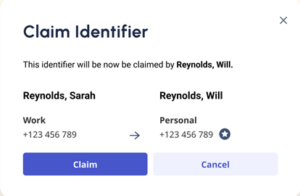
- If that identifier is already claimed by a different contact, click Claim to reassign the identifier to the current contact.
- When an identifier is claimed, a star
 icon appears next to the claimed identifier.
icon appears next to the claimed identifier.

