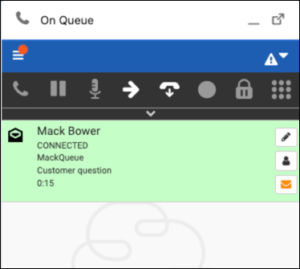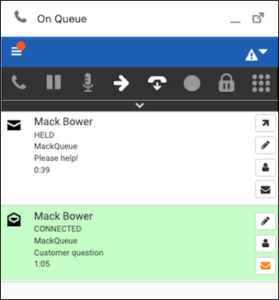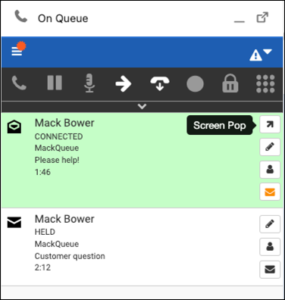Work with auto answer enabled interactions
Your admin can enable auto answer for interactions that include messages and emails. When enabled, the Genesys Cloud embedded client plays a tone to alert you of the incoming interaction and places the interaction in your interaction list.
| Agent status | What happens | What you can do |
|---|---|---|
| No interactions |
The interaction automatically connects and appears in your interaction list. Depending on the type of interaction and preconfigured screen pop behavior, the relevant records of the interaction are displayed in the CRM system. |
Once connected, you can start the interaction and refer to the following topics for how to respond to the interaction: |
| Handling multiple interactions |
The interaction appears in the interaction list in the HELD state.
|
You can switch between interactions and start the interaction. To open the relevant records of the interaction, click .
Once you click the screen pop icon and the relevant records are displayed in the CRM system, the icon is no longer available. You can also access the Screen Pop icon from the embedded interaction window (GenesysCloudInteractionUtility). |
For more information about the integrations, see About Genesys Cloud Embeddable Framework, About Genesys Cloud for Salesforce, About Genesys Cloud for Microsoft Teams, and About Genesys Cloud for Zendesk.