Select a phone in Genesys Cloud CX Utility
The CX Cloud from Genesys and Salesforce integration supports both WebRTC and non-WebRTC phone endpoints for handling inbound and outbound calls. When you log in to the integration for the first time in the contact center app, you do not have a selected phone.
To make and receive voice calls, you must select a station, which is a named, addressable, and logical entity that can receive and place calls. One or more stations can reside on a phone.
- Open the Genesys Cloud CX Utility window, click the icon and select Station from the list.
- In the Search stations box, type the name of the station. As you type, a list of station names that matches the station name appears.
- Select a station from the list and click the icon next to the selected station.Note: The search results display all available stations.
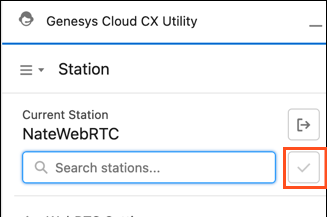
The following screenshot is an example showing the display of non-WebRTC stations in the list:
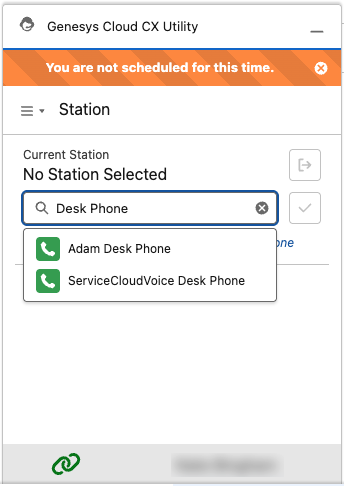
Ensure that you follow these procedures when you use desk phone to handle the calls:
- The incoming call must appear in the Omni-Channel before you answer it on the desk phone. This sequence is necessary because the call record must be created in Salesforce before the call can be marked as connected.
- Always initiate the call transfer from the Omni-Channel and not from the desk phone. This action ensures that the voice call record is created in Salesforce.

