New Interaction in the client menu
You can make a call, send an email, or send an SMS message in the client.
- Click Menu > New Interaction.
- Select an interaction type: Phone Call, Email, or SMS.
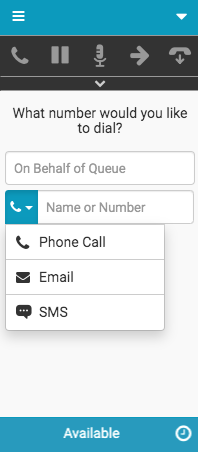
You can either make a call on behalf of a queue (the call originates from the queue rather than from you) or make a call directly.

For more information, see Client interface and Make a call.
To create an email, you must enter both a queue name in the On Behalf of Queue box and at least one email address in the Recipient Email box.
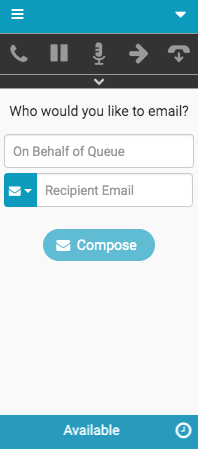
For more information, see Client interface and Send an email.
To create an SMS message, you must enter both a queue name in the On Behalf of Queue box and a number in the Number box.
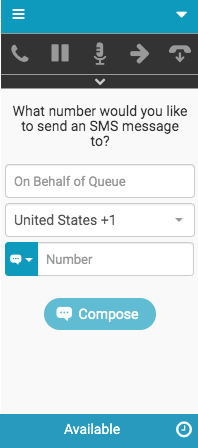
For more information, see Client interface and Send an SMS message.
For more information about the integrations, see About the Genesys Cloud browser extensions, About Genesys Cloud Embeddable Framework, About Genesys Cloud for Microsoft Teams, About Genesys Cloud for Salesforce, and About Genesys Cloud for Zendesk.

