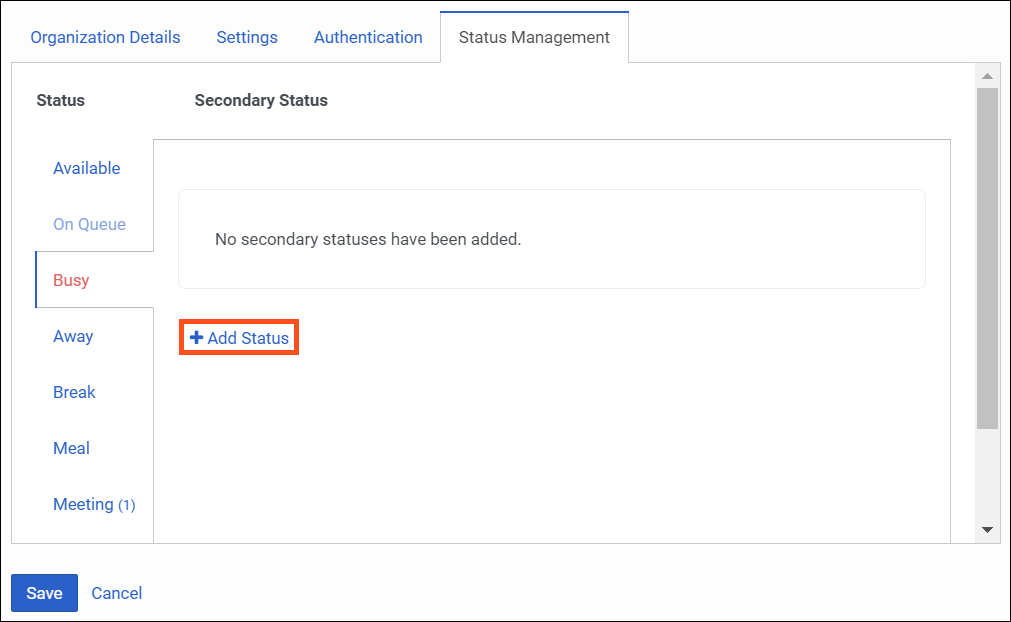Add secondary statuses for a primary status
Prerequisites
- Admin role
- Presence > Presence Definition > Edit permission
Note: You can have up to 30 active secondary statuses for each primary status. Deactivated statuses are not included in this number.
- Click Admin.
- Under Account Settings, click Organization Settings.
- Click Menu > Account > Organization Settings.
- Click Status Management.
- Select the primary status.
- Click Add Status.
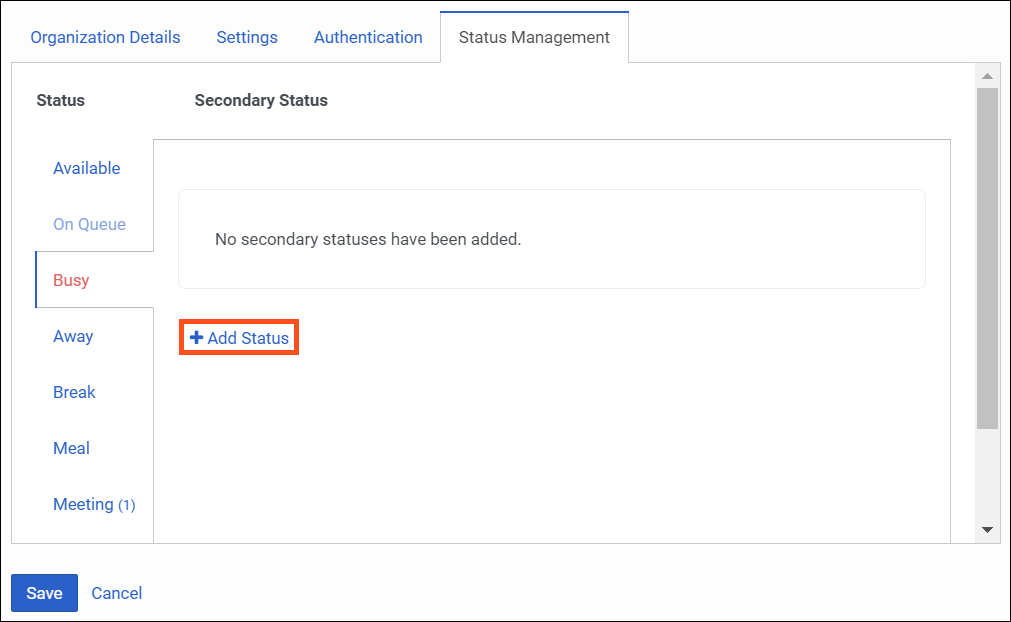
- Type the secondary status in the box.
Note: You can use up to 32 characters in a secondary status.
- Select a division from the list to which you want to assign the secondary status.
By default, the secondary status is assigned to All division.
- To create another secondary status, click Add Status.
- Click Save.