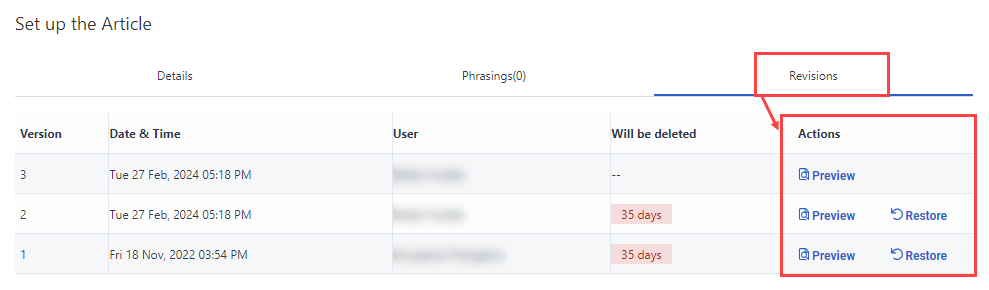View and restore previous versions of a knowledge base article
If you publish unwanted edits to an existing article, or you find that the current version does not meet your requirements, you can restore a previous version. You can preview the version to make sure that it contains the correct information. When you click the Revisions tab in an article, you can see the following information:
- Version
- Date and time that the article was last saved
- The last user to save that version
- The number of days before the article is permanently deleted
When you preview a selected revision, the knowledge article opens in preview mode. You cannot edit revisions in preview mode. However, you can review past details about the article, including touchpoint variations and segments.
- Click Admin.
- Under Knowledge, click Articles.
- Click Menu > Knowledge > Articles.
- Click the Knowledge Base list and then select the knowledge base that contains the article that you want to edit. The Knowledge Articles page opens.
- Click the article that you want to edit.
- Under Set up the Article, click the Revisions tab.
- To review a previous version of the article before you restore it, follow these steps:
- Next to the version you want to view, click Preview.
- Review the article revision question and answer, creation date, last modified date, status, feedback percentage, touchpoints, segments, and more.
- To view touchpoint details, under Content for the Answer, perform these steps:
- Locate the touchpoint to view and click More.
- Click View Variation Details. The Variation Details dialog box opens and review the variation name, touchpoints, and segments.Note: For variations with multiple segments, click to expand the segment you want to view.
- To edit a segment, click Open Segment.
- To close the Variation Details dialog box and return to the article revision, click Close.
- Click Close Preview.
- To roll back to a previously published version of the article, next to the version you want to restore, click Restore.