Use 8×8 integration in Genesys Cloud
- 8×8 integration
- 8×8 account
- Integration > 8×8 > View permission
Use the 8×8 integration to view directories, search contacts, and make calls between 8×8 and Genesys Cloud.
Open the 8×8 app
- In Genesys Cloud, click
 .
. - From the menu bar in Genesys Cloud, click Apps.
- From the apps group, select 8×8.
View directories and search contacts
- In Genesys Cloud, search for contacts or organizations.
- Select the contact you want. An 8×8 badge shows you which users are on 8×8.
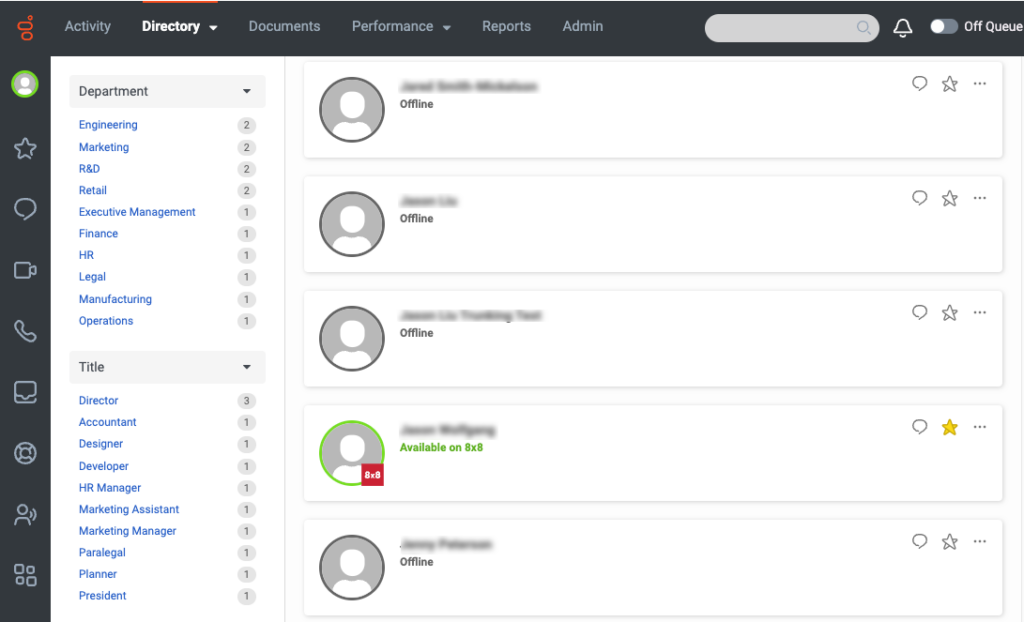
If the 8×8 SCIM user is not logged into Genesys Cloud, then Genesys Cloud retrieves and displays the presence and status of the user from 8×8. For example, a user with Available status in the 8×8 app appears as Available on 8×8 in Genesys Cloud.
Transfer a call to an 8×8 user
- From the Calls panel, click and select Transfer.
- Type the name of the contact and select the intended person from the list of suggestions.
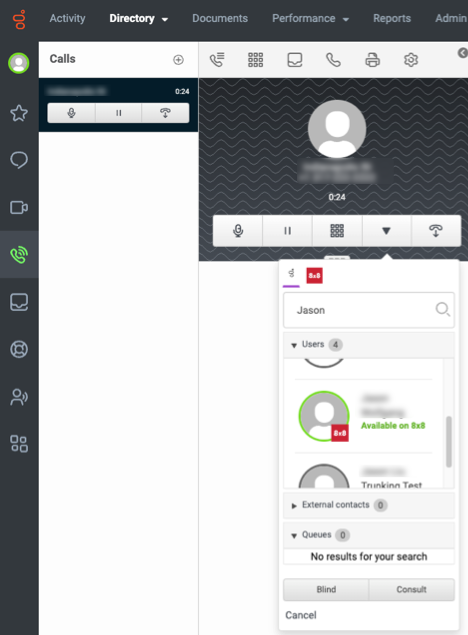
The Genesys tab lists the contacts that use the 8×8 app.
- Click Blind or Consult to transfer the call. Note: The transfer options work the same for ACD and non-ACD voice interactions.

