Options (of dropdown) property
This property applies to dropdown components only. It adds or removes list items from a dropdown.
-
By default, a dropdown has no items. To add choices for users to select from, expand the Advanced property group.
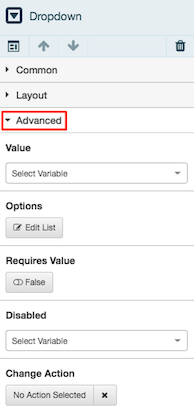
-
Click Edit List under Options.
-
Click Add New Item.
-
For each item, configure text to display and a return value:
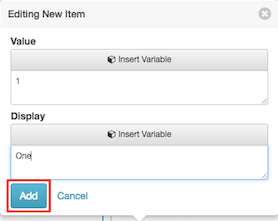
-
Set Value to a unique string or number. When the item is chosen, value indicates which item the user selected. Value can optionally be assigned by a variable.
-
Set Display to text a user can choose in the drop list. Display text can optionally be assigned by a variable.
-
-
Click Add to save the item.
-
The Editing List popover summarizes items added. You can reorder items by clicking up/down arrows, delete items by clicking the trash icon, or add additional list items to the dropdown.
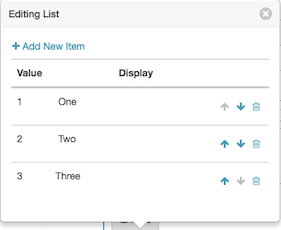
-
Click Add New Item to add additional items.
-
When finished, dismiss the popover by clicking its close box.

