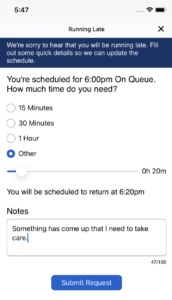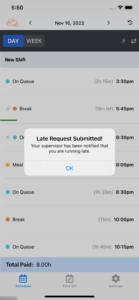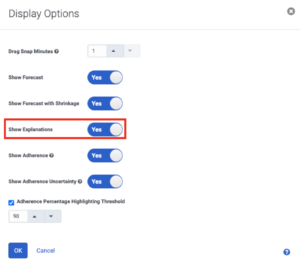Manage adherence explanations requests
Prerequisites
- Genesys Cloud CX 3, Genesys Cloud CX 4, Genesys Cloud CX 1 WEM Add-on II, Genesys Cloud CX 2 WEM Add-on I, or Genesys Cloud EX license
- The following permissions for supervisors:
- Workforce Management > Adherence Explanation > View
- Workforce Management > Adherence Explanation > Add
- Workforce Management > Adherence Explanation > Edit
- Workforce Management > Adherence Explanation > Notify
- The following permissions for agents:
- Workforce Management > Agent Adherence Explanation > Submit
Adherence explanations enable an agent to notify their supervisors that they are late. Agents can currently only submit late explanations via the Genesys Tempo app available via the Android Play Store and Apple App Store.
Supervisors are notified in their Inbox and can approve or deny the late explanation requests from their Inbox or from the Schedule Editor on Genesys Cloud. Supervisors can approve adherence explanations to credit the time period the agent was late for adherence calculations.
- As a supervisor, to view or manage explanations for agents, ensure that you belong to multiple divisions or the business unit that contains the management unit.
- As an agent, to act upon or view explanations for an agent, ensure that you belong to a management unit that is in a division that you have the related permissions for. If you have permission to the business unit that contains the management unit, then you also have access to the management unit.
- An explanation can be between one and 240 minutes in length.
- An explanation can be between four hours in the past and up to 24 hours into the future.
To submit late requests via Genesys Tempo, perform the following steps:
- In the Genesys Tempo app > Schedule tab, click the Running late icon.
- Enter the details and add an optional message.
- Click Submit Request. Click the image to enlarge.
Your late explanation request now shows the icon next to the scheduled activity to which you are late. Click the image to enlarge.
For more information about Genesys Tempo for Android and iOS, see FAQs: Genesys Tempo™ for Android and FAQs: Genesys Tempo™ for iOS.
When agents submit their late requests, you receive notifications in your inbox. You can also view these requests in the Schedules view. To view and approve late explanation requests from your inbox, perform the following steps:
- Click Admin.
- Under Workforce Management, click Schedules.
- Click Menu > Workforce Management > Scheduling > Schedules.
- Click Inbox.
- Approve or deny the request, or click the related schedule to view the details.
- In the Schedule view, to enable the explanations, perform the following steps:
You can further approve or deny the requests. Click the image to enlarge. 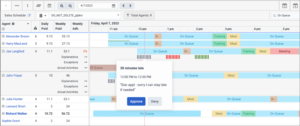
Explanations details are available as dots on top of a shift in multiple colors. To view the details, click a dot.
- Grey indicates pending explanations.
- Green indicates approved explanations.
- Red indicates denied explanations.
Adherence is calculated as the number of minutes an agent was in the correct status divided by the number of total minutes that the agent worked. An explained time period is counted as if the agent was not working at all during that time period and thus increases the agent’s adherence percentage. For example, if the agent works an 8-hour shift and was late by 30 minutes getting to the office, and the agent was out of adherence another 20 minutes in the afternoon.
Adherence percentage calculation is based on one of two scenarios:
- Agent does not submit a late response. In this case, the adherence percentage of the agent is 89.6 percent. The agent’s 8-hour shift is 480 minutes, out of which the agent was not in adherence for 50 minutes. So, 430 minutes of a 480-minute shift is accounted for and the adherence percentage is 430/480 = 89.6 percent.
- Agent Late response was submitted for the 30-minute delay and the supervisor approves the request. Here, the adherence is 95.5 percent. The agent’s 8 hours shift is 480 minutes out of which 30 minutes is deducted as a late request of 30 minutes is submitted. Now, the agent is out of adherence for only 20 minutes. So, 430 minutes of a 450-minutes shift is accounted for and the adherence percentage is 430/450 = 95.5 percent.
When the supervisor approves a late adherence explanation, the adherence status for that time period changes from Unscheduled to Explained.
Click the image to enlarge.
The following metrics are not currently affected by adherence explanations:
- Staffing requirements, either in the Schedule or in Intraday Monitoring
- Shrinkage
- Conformance (to be addressed as part of future updates)