Manage a variable
To create a variable, add an action that assigns a value to a variable. You can open a variable and, if available, edit its properties:
- From within the action that contains it.
- From Resources > Data.
Under Initial Value, you can set the literal value, or from the list choose Use default. When you choose to use default, the value is NOT_SET.
For built-in variables, a message appears at the top of the variable dialog box: This variable has read only access across the entire flow. You cannot modify built-in variable properties.
Click the image to enlarge.
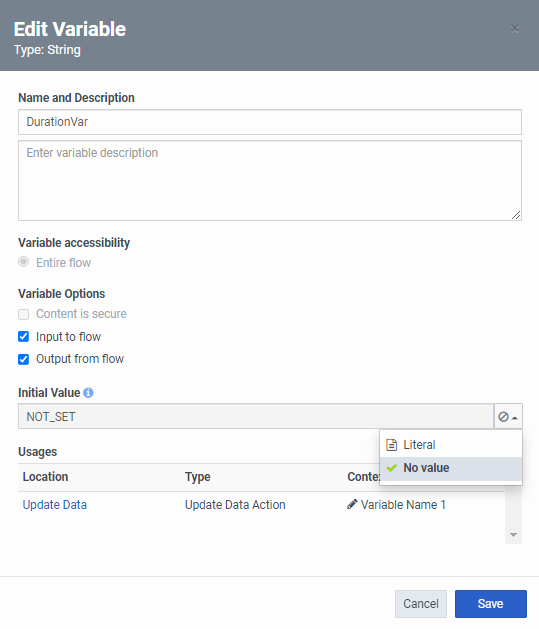
| Element | Description | ||||||||||||
|---|---|---|---|---|---|---|---|---|---|---|---|---|---|
| Variable name and description |
View and optionally update the variable name and description. Note: You cannot modify names of built-in variables. |
||||||||||||
| Variable accessibility | Select whether the variable is accessible from the entire flow, or from a task only. | ||||||||||||
| Variable options |
These check boxes change, depending on the flow type.
Note: Input from flow and Input from flow are checked by default. To designate a variable as secure, uncheck these boxes and then select the Content is secure check box. |
||||||||||||
| Initial value |
Click the list to:
|
||||||||||||
| Usages |
If you have any unsaved changes to the variable, this title changes to Existing usages to change. Usage indicates each location that contains the variable. If you are currently editing the variable from a particular usage location, the location appears in bold text. The location entry also lists the action and context use. Click a location to navigate to it. |
About secure variables
Secure variables are write-only, and you can modify them after creation. They are available only in secure call and voice bot flows, and Architect reads secure values from the Extract Secure Data action, Call Secure Data action, and from audio expressions. Use these actions to extract and call sensitive information from one or more secure variables, such as a credit card number entry or a password.

