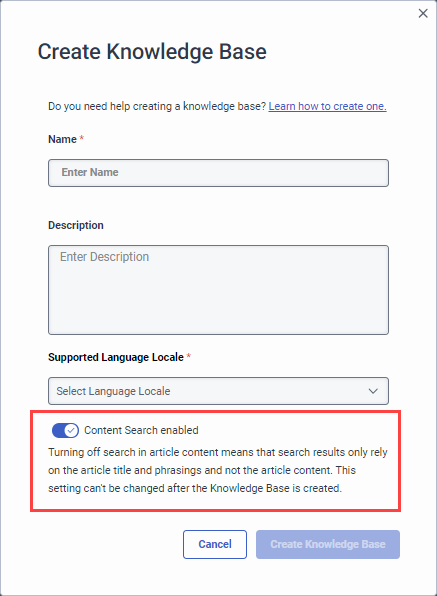Knowledge base content search overview
- Genesys Cloud CX 1 Digital Add-on II, Genesys Cloud CX 2, Genesys Cloud CX 2 Digital, Genesys Cloud CX 3, Genesys Cloud CX 3 Digital, or Genesys Cloud CX 4 license
If your organization has Genesys Cloud CX 1 license and AI Experience tokens, you can access knowledge without Genesys Cloud CX 1 Digital Add-on II.
- Knowledge > Knowledgebase > Add, Edit, Delete, Search permissions
- Knowledge > Search > Edit permission
In Genesys Cloud, the knowledge base search supports article title and phrasing or alternate title searches for multiple use cases. These use cases include searches in the knowledge portal, bot flows, and Agent Copilot. However, sometimes knowledge base articles do not have a title that accurately surfaces relevant articles, or the articles do not have alternate phrasing in place to assist the search.
Knowledge base content search supports the following locales.
| Language | Region | Language tag | Supported |
|---|---|---|---|
| Arabic | United Arab Emirates | ar-AE | ✓ |
| Czech | Czechia | cs-CZ | ✓ |
| Danish | Denmark | da-DK | ✓ |
| Dutch | Netherlands | nl-NL | ✓ |
| Belgium | nl-BE | ✓ | |
| English | Australia | en-AU | ✓ |
| Canada | en-CA | ✓ | |
| Great Britain | en-GB | ✓ | |
| Hong Kong | en-HK | ✓ | |
| India | en-IN | ✓ | |
| Ireland | en-IE | ✓ | |
| New Zealand | en-NZ | ✓ | |
| Philippines | en-PH | ✓ | |
| Singapore | en-SG | ✓ | |
| South Africa | en-ZA | ✓ | |
| United States | en-US | ✓ | |
| United Kingdom | en-UK | ✓ | |
| Finnish | Finland | fi-FI | ✓ |
| French | Belgium | fr-BE | ✓ |
| Canada | fr-CA | ✓ | |
| France | fr-FR | ✓ | |
| German | Germany | de-DE | ✓ |
| Switzerland | de-CH | ✓ | |
| Hindi | India | hi-IN | ✓ |
| Hungarian | Hungary | hu-HU | ✓ |
| Italian | Italy | it-IT | ✓ |
| Japanese | Japan | jp-JP | ✓ |
| Korean | Korea | ko-KR | ✓ |
| Norwegian | Norway | nb-NO | ✓ |
| Portuguese | Brazil | pt-BR | ✓ |
| Portugal | pt-PT | ✓ | |
| Spanish | Spain | es-ES | ✓ |
| United States | es-US | ✓ | |
| Swedish | Sweden | sv-SE | ✓ |
| Turkish | Turkey | tr-TR | ✓ |
Knowledge base content search
Knowledge base content search looks for relevant information in the article content, in addition to the titles and phrases or alternate titles, to produce more relevant search results. This feature is beneficial if you use longer articles or third-party articles that you import via a knowledge connector such as Salesforce or ServiceNow.
Knowledge bases that include content search appear in the flow’s Natural Language Understanding > Knowledge > Default Knowledge Base list.
Content search recommended users
Content search is beneficial for organizations incorporating third-party content into their knowledge base. This feature helps when dealing with large third-party articles or information-rich documents, as it can search the entire content to deliver more relevant results to customers.
By using content search, organizations can effectively broaden the scope of searchable material without manually adding phrases to each article. This approach not only improves search accuracy but also reduces the time and effort required to maintain and optimize the knowledge base for searchability.
For organizations that primarily rely on FAQ-style content with well-defined phrases, the existing title and phrase-based search functionality is often sufficient. In these cases, users can typically locate relevant articles with ease without the need for more advanced content search features. This approach works well when the knowledge base consists of shorter, straightforward articles where the key information is readily apparent in the title or predefined phrases.
Agent Assist manual search users, for example, likely already know which article they need and title and phrasing searches provide the better solution. For more information, see Add phrases to a knowledge base V2 article.
Enable content search
When you create a new knowledge base, you can enable content search in the Create Knowledge Base dialog box.
Enable content search for a new knowledge base
Create a new knowledge base.
- Click Admin.
- Under Knowledge, click Articles.
- Click Menu > Knowledge > Articles.
- Click the Knowledge Base list and then click Create Knowledge Base. The Create Knowledge Base dialog box opens.
- Add a name and an optional description for the knowledge base.
- Select the language in which to gather knowledge content.
- Click Content Search disabled to enable knowledge base search to include article content. The label changes to Content Search enabled.
- Click Create Knowledge Base. The knowledge base opens to the Knowledge Articles page.
Enable content search for an existing knowledge base
You cannot automatically enable content search in existing knowledge base articles. To use content search in existing articles, follow these steps:
- Export the existing articles.
- Create a new knowledge base.
- In the Create Knowledge Base dialog box, enable content search.
- Import the articles to the new knowledge base.