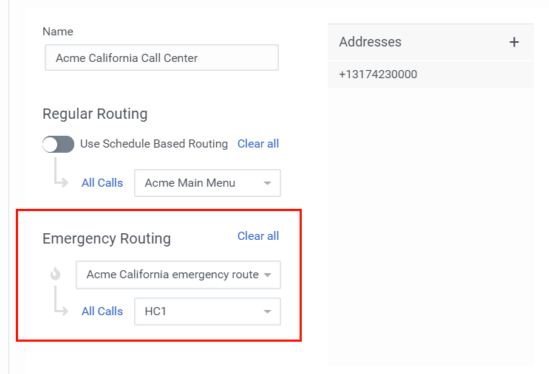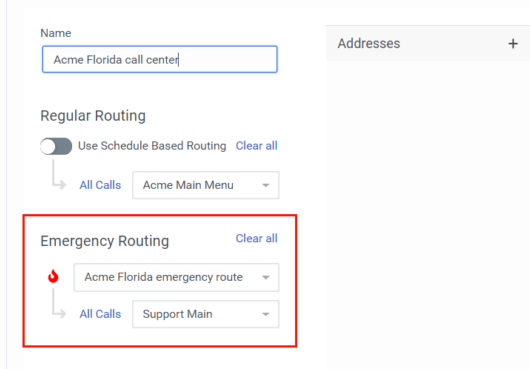Emergencies
Assigning a flow to an emergency group also requires: Assigning a call route to an emergency group also requires:
Create an emergency group and associate it with a call route to quickly and efficiently turn on routing functionality that modifies call routing behavior during unplanned or semi-planned critical events, such as fire, natural disasters, and power outages. Use the activate and deactivate feature to test functionality prior to an actual emergency.
Assume you have a call center in Florida and a call center in California. If the Florida call center has an emergency; for example a fire alarm that requires evacuation of the building, the emergency will not affect the California office. In this situation, you can create a call route for the Florida office and a call route for the California office. Then, configure emergency routing for each call center.
Notice that both call centers include the same primary call flow for schedule-based routing:
However, emergency routing is different for both call centers. California’s emergency routing is inactive:
Florida’s emergency routing is active:
The separate emergency routing configurations allow you to activate an emergency route for one center, but not the other.
To manage emergency groups for the organization, click Admin. Under Routing, click Emergencies. click Menu > Orchestration > Routing > Emergencies.
On the Emergencies page, you can view the list of active and inactive emergency groups and their related routings.
| Name | Description | |
|---|---|---|
| Add new | Click this button to create a new emergency group. | |
| Delete | After you select one or more emergency groups to remove, click this button. Genesys Cloud asks you to confirm your decision before deletion. | |
| Find Emergency Group | Begin typing the first few letters of the emergency group you want to find. Genesys Cloud filters the list and narrows your selection. | |
| Emergency Group | The links in this column represent each emergency group. Click a link to edit the emergency group name. | |
| Impacted Routings | This column displays the routings associated with the emergency group. | |
| Activate and Deactivate buttons | Use these buttons to enable or disable the emergency group. | |
For more information about Emergencies, see the tasks outlined in the following articles.
| Task | Description |
|---|---|
| Add an emergency group | Create an emergency group for use in a schedule. |
| Manage an emergency group | Change an emergency group’s name, search to filter results, and delete obsolete emergency groups |
| Activate or deactivate an emergency group | Activate or deactivate an emergency group. |