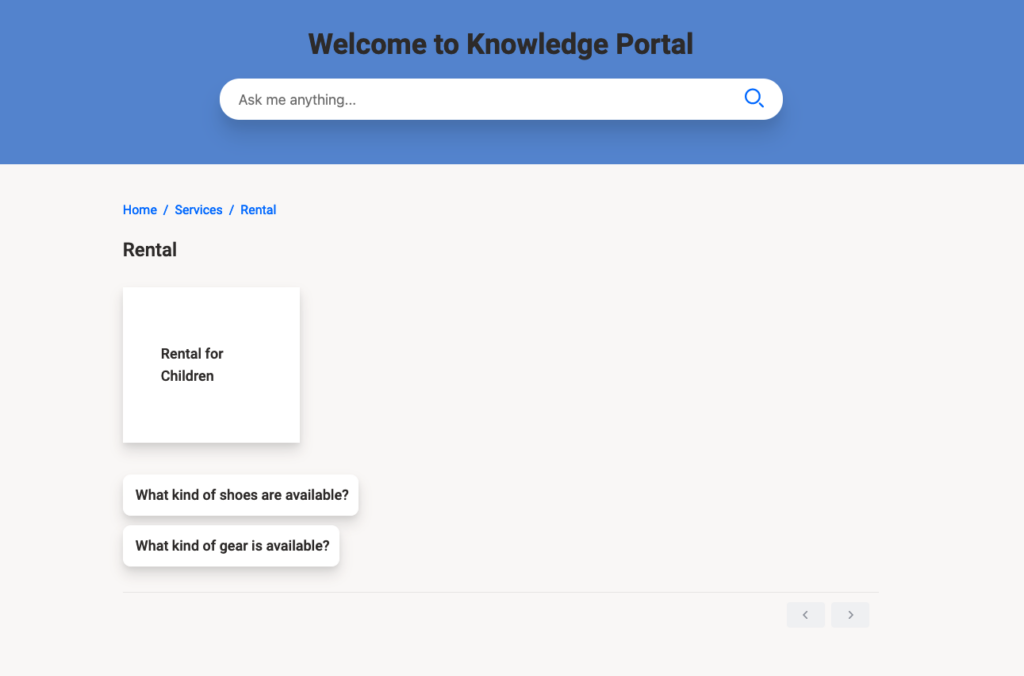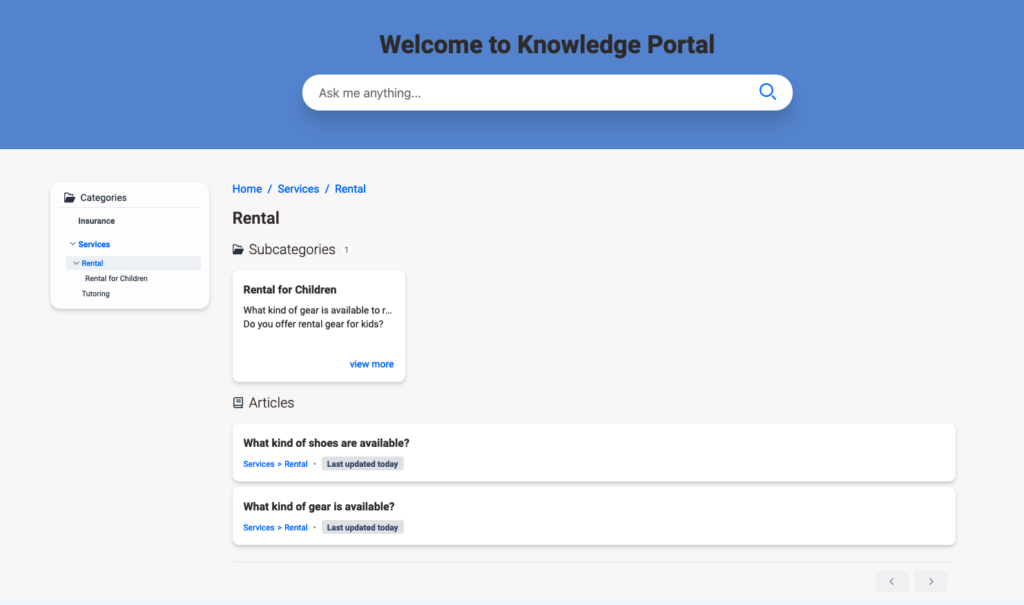Display categories on the knowledge portal
To display categories in the knowledge portal:
- Click Admin.
- Under Message, click Messenger Configurations.
- From the configuration list, select the configuration you wish to edit.
- Click the Knowledge portal tab.
- Under Components > Featured categories, click the list and check the categories that you want to display on the knowledge portal. You can select up to eight categories.
Note: The selected knowledge base must have configured categories. - (Optional) Add category images.
- Select which Category Appearance you want to display on the knowledge portal. You can select Compact and Detailed view.
Click the image to enlarge.
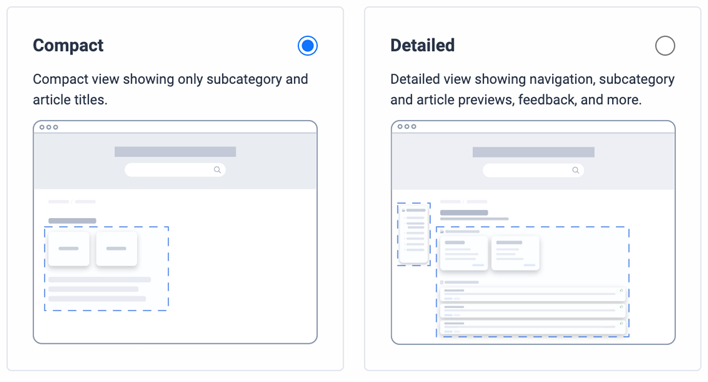
- The Compact view displays subcategories and article titles.
- The Detailed view displays sidebar navigation, subcategories, and article previews.
Note: Nested categories in the knowledge workbench appear as subcategories on the knowledge portal.
- The Compact view displays subcategories and article titles.
- Click Save.