Configure your site for Global Media Fabric
To configure the Global Media Fabric feature, you begin by adding and prioritizing media regions on the Sites page. You then specify the Relay/TURN Behavior option that you want to use for calls requiring TURN services.
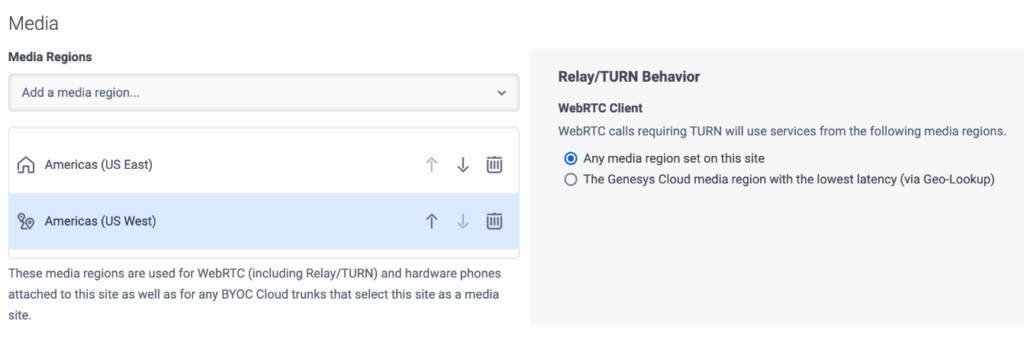
Media regions
As you add media regions, you want to choose those regions that are close to you on a global scale. You can choose any Genesys Cloud media region that is close to you including your home region, any core region, or any satellite region.
Next to each region name is an icon that identifies the type of region. The ![]() icon identifies the home region, the
icon identifies the home region, the ![]() icon identifies a core region, and the
icon identifies a core region, and the ![]() icon identifies a satellite region. As you prioritize your list of media regions, keep in mind that if the first region in the prioritized list is unable to process the call, the call moves to the next media region in the list. This failover continues down the list of media regions that you specify. If the last media region in the list is unable to process the call, the call fails.
icon identifies a satellite region. As you prioritize your list of media regions, keep in mind that if the first region in the prioritized list is unable to process the call, the call moves to the next media region in the list. This failover continues down the list of media regions that you specify. If the last media region in the list is unable to process the call, the call fails.
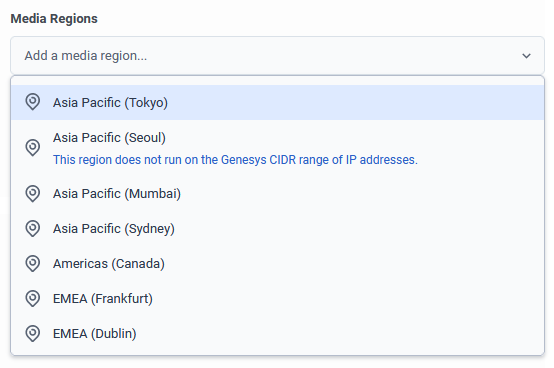
When selecting Media Regions, you’ll notice that there are some regions that contain the note: This region does not run on the Genesys CIDR range of IP addresses. This distinction is important for two reasons: First, any region that does not run on the Genesys CIDR ranges, does not support the Geo-Lookup feature. Second is firewall rule configuration.
- If you have your firewall set up to only allow outbound connections to the AWS ranges, then you cannot use regions that run on the Genesys CIDR range.
- If you have your firewall set up to only allow outbound connections to the Genesys CIDR range, then you won’t be able to use those regions that only allow AWS ranges.
- If you have your firewall set up to allow outbound connections to both the Genesys CIDR range and AWS ranges, then you can use any of the available media regions.
For more information, see Cloud media services CIDR IP address range.
Relay/TURN Behavior
The Relay/TURN Behavior setting allows you to choose how the Global Media Fabric feature routes calls that require TURN services. There are two options to choose from:
Any media region set on this site
Choosing the Any media region set on this site option limits the Global Media Fabric feature to using one of the regions that you’ve added to the Media Regions list. This option is useful when you have a region or regions you absolutely don’t want to allow your call to flow through.
The Genesys Cloud media region with the lowest latency (via Geo-Lookup)
Choosing the Genesys Cloud media region with the lowest latency (via Geo-Lookup) option allows the Global Media Fabric feature to choose the nearest region with minimal latency. This can be any media region in the world that runs on the Genesys CIDR range of IP addresses. Furthermore, the selected region can change from call to call.
More specifically, Geo-Lookup is a TURN feature that runs on the Genesys CIDR range and optimizes the network path for WebRTC calls routed through cloud TURN services. It is designed to improve the connection and reduce latency. To do so, the Geo-Lookup feature provides a WebRTC client with a TURN candidate address from a list of special DNS names, which resolve to the nearest Genesys Cloud Media region. More specifically, when the WebRTC client reaches out for a TURN server, the Geo-Lookup feature uses the WebRTC client’s IP address to determine the nearest AWS region. Geo-Lookup then checks for latency issues between the WebRTC client and that AWS region. If Geo-Lookup doesn’t detect any issues, it directs the WebRTC client to the TURN server in that region. If there are issues, Geo-Lookup then checks the next nearest AWS region.
Genesys Cloud media regions include the existing core regions and satellite media regions created specifically to provide lower latency access to media services around the world. For more information, see AWS regions for Genesys Cloud.
Configure your site
- Click Admin.
- Under Telephony, click Sites.
- From the list of sites, select your site.
- On the General tab, locate the Media section.
- Choose one of the Relay/TURN Behavior options.
- From the Media Regions list, click and select those regions you want to add to the list.
- After you have added regions to the list, you can click Increase Priority or Decrease Priority to prioritize your region selections.
-
- If you want to remove a region from the list, click Delete .
- Click Save Site.

