Series: Configure the Nuance Mix Bot integration
Add Nuance Mix credentials to Genesys Cloud
This article describes how to copy the credentials from Nuance Mix into the Genesys Cloud Nuance Mix integration.
- Nuance must enable your account as a service account before you complete this task. This process may take up to 72 hours.
- Make sure that you navigate to the Service Credentials section of your Nuance Mix profile and use the Client ID and Client Secret credentials listed there. If you use credentials from any other area, the integration fails.
To copy the credentials from Nuance Mix and then add them to the Genesys Cloud Nuance Mix integration, perform these steps:
- Open the Nuance Mix integration in Genesys Cloud:
- Click Admin.
- Under Integrations, click Integrations.
- Click Menu > IT and Integrations > Integrations.
- Click Nuance Mix Bot.
- Click the Configuration tab.
- Click Configure. The Configure Credentials dialog box opens.
- Obtain the Nuance Mix Client ID:
- Log in to your Nuance Mix account.
- Click your user name, and then click Profile.
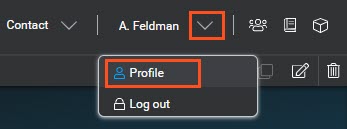
- In the Profile view, navigate to the Service Credentials section. Note: If you have not already created credentials, click Create Service Credentials.
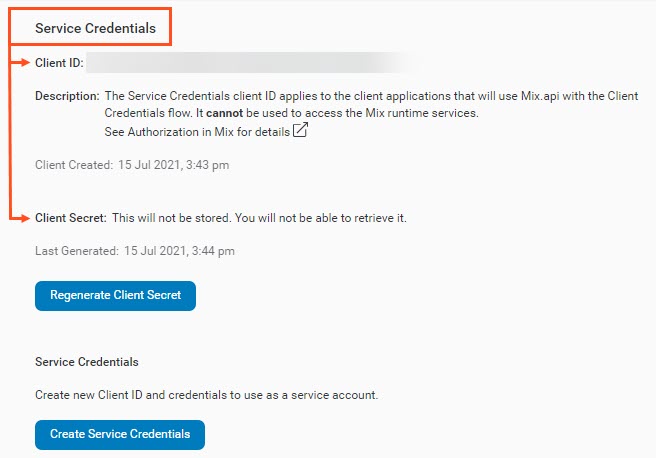
- Under Service Credentials, copy the Client ID to the clipboard.
- In the Genesys Cloud Configure Credentials dialog box, paste the Client ID that you copied in Step 2d into the Client ID box.
- Obtain the Nuance Mix Client Secret:
- In the Nuance Mix Profile view, click Regenerate Client Secret.
- Copy the Client Secret to your clipboard. Warning: After you navigate away from this page, you will be unable to access the Client Secret again. Ensure that you store this number in a secure location.
- In the Genesys Cloud Configure Credentials dialog box, paste the Client Secret that you copied in Step 4b into the Client Secret box.
- Click OK.
- Click Save.
The page displays a list of published bots that are available in the Nuance account.

