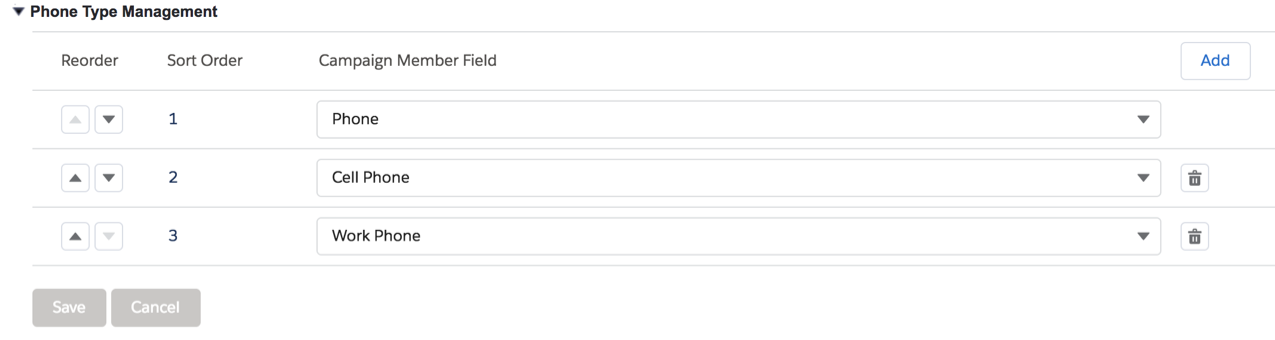Series: Create a campaign setting
Configure phone type management
When you save a new Genesys Cloud Campaign Setting, a Phone Type Management section appears in the Details section of the setting. The Campaign Management integration imports the entries from the phone types configured in the Global Campaign Settings. For more information, see Configure phone types.
- In Salesforce, click Setup.
- Search for Page Layouts in the Quick Find box.
- Navigate to Object Manager > Genesys Cloud Campaign Setting > Page Layouts.
- Click the existing page layout named Genesys Cloud Campaign Setting Layout to edit it.
- In the page layout editor, select the Visualforce Pages user interface element.
- Drag the Settings Phone Management Page to the Genesys Cloud Campaign Setting Detail section.
- To add scrollbars to the new phone management section:
- Double-click the section to open the Visualforce Page Properties window.
- Select the Show Scrollbars option.
- Click OK.
- To use 1-Column Layout for the new phone management section:
- Double-click the title of the section to open the Section Properties window.
- Select the 1-Column layout option.
- Click OK.
- Click Save.
In this section, you can add entries or modify any of the entries imported from the global campaign settings.
- Under Phone Type Management, make any of the following changes:
Any changes that you make to this section affect any new, active, or rescheduled campaigns associated with this campaign setting.
- (Optional) Add a Campaign Member Field.
Note: A particular Campaign Member Field cannot appear more than once.When you first create a campaign, all the Campaign Member Fields under Campaign Management in the managed package are included with the campaign. If you add a Campaign Member Field to a campaign setting with associated campaigns that do not include this Campaign Member Field, the integration alerts you with an informational message.
- (Optional) Delete a Campaign Member Field.
A campaign setting must include at least one Campaign Member Field that exists in associated campaigns. If you delete all Campaign Member Fields except the ones that do not exist in campaigns associated with the campaign setting, the integration displays an error message.
- (Optional) Reorder the Campaign Member Fields.
Sort Order affects the order that the integration dials phone numbers in a Genesys Cloud contact list. If the integration does not reach a person with the first phone number, the integration dials the subsequent phone numbers in order. For preview calls, Sort Order affects the order of phone numbers that agents can select on an interaction.
- (Optional) Add a Campaign Member Field.
- Click Save.
For more information, see About Campaign Management in CX Cloud from Genesys and Salesforce.
When you save a new Genesys Cloud Campaign Setting, a Phone Type Management section appears in the Details section of the setting. The integration imports the entries from the Phone Type section in the campaign management global campaign settings. For more information, see Configure phone types.
If you are upgrading from a managed package that included campaign management functionality, then you must add the Phone Type Management section to the campaign setting page layout.
- In Salesforce, click Setup.
- Search for Page Layouts in the Quick Find box.
- Navigate to Object Manager > Genesys Cloud Campaign Setting > Page Layouts.
- Click the existing page layout named PureCloud Campaign Setting Layout to edit it.
- In the page layout editor, select the Visualforce Pages user interface element.
- Drag GenesysCloudCampaignSettingsPhoneMgmtPage to the Genesys Cloud Campaign Setting Detail section.
- To add scrollbars to the new phone management section:
- Double-click the section to open the Visualforce Page Properties window.
- Select the Show Scrollbars option.
- Click OK.
- To use 1-Column Layout for the new phone management section:
- Double-click the title of the Phone Type Management section to open the Section Properties window.
- Select the 1-Column layout option.
- Click OK.
- Click Save.
In this section, you can add entries or modify any of the entries imported from the global settings.
- Under Phone Type Management, make any of the following changes:
Any changes that you make to this section affect any new, active, or rescheduled campaigns associated with this campaign setting.
- (Optional) Add a Campaign Member Field.
Note: A particular Campaign Member Field cannot appear more than once.When you first create a campaign, all the Campaign Member Fields under Campaign Management in the managed package are included with the campaign. If you add a Campaign Member Field to a campaign setting with associated campaigns that do not include this Campaign Member Field, the integration alerts you with an informational message.
- (Optional) Delete a Campaign Member Field.
A campaign setting must include at least one Campaign Member Field that exists in associated campaigns. If you delete all Campaign Member Fields except ones that do not exist in campaigns associated with the campaign setting, the integration displays an error message.
- (Optional) Reorder the Campaign Member Fields.
Sort Order affects the order that the integration dials phone numbers in a Genesys Cloud contact list. If the integration does not reach a live person with the first phone number, the integration dials the subsequent phone numbers in order. For preview calls, Sort Order affects the order of phone numbers that agents can select on an interaction.
- (Optional) Add a Campaign Member Field.
- Click Save.
For more information, see About Campaign Management.
For more information about the integration, see About Genesys Cloud for Salesforce.