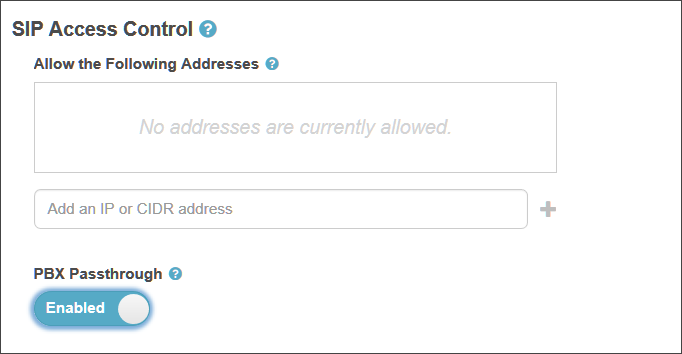Configure PBX passthrough for a BYOC trunk
- Telephony > Plugin > All permission
When you configure a BYOC PBX trunk, enable the PBX passthrough feature to allow your PBX to pass calls intended for the PSTN directly through Genesys Cloud. This feature eliminates the need to maintain a separate PSTN just for PBX calls, thus reducing cost, simplifying configuration, and improving call efficiency.
More specifically, the PBX passthrough feature allows Genesys Cloud to use the Site’s Number Plan and Outbound Routes configurations to route inbound calls when the destination address is not a Genesys Cloud object: user, station, or IVR flow.
For example, a third-party PBX user can dial an E.164 number for a customer and the call routes to Genesys Cloud. Genesys Cloud recognizes the call as an external destination and routes the call out a BYOC Cloud carrier or a Genesys Cloud Voice trunk.
When a PBX passthrough call occurs, there are two call legs – one for the PBX leg and one for the carrier leg. Each leg is subject to any usage fees that are applicable to that particular trunk type.
As a best practice, Genesys recommends that you not enable the PBX passthrough feature on BYOC Cloud trunks that are associated with multiple sites. The reason being that inbound calls route to any of the potential sites without predictability. However, if your configuration can support it, a workaround exists. If you configure each of your sites with identical Outbound Routes and Number Plans, the PBX passthrough is consistent across all of the sites.
PBX passthrough requires that either the inbound or outbound trunk must be a PBX trunk. PBX passthrough between two carrier trunks is not supported.
If you need more information about any of the settings on the Create/Edit External Trunk page, see External trunk settings.
- Click Admin.
- Under Telephony, click Trunks.
- Click Menu > Digital and Telephony > Telephony > Trunks.
- Click the External Trunks tab.
- Click the trunk you want to configure.
- Under SIP Access Control, enable PBX Passthrough.