Configure base settings for phones under BYOC Cloud
- Telephony > Plugin > All permission
Before you can create a phone under BYOC Cloud, you need to create a customized base settings configuration for the phone. The base settings configuration contains a group of settings found on the Base Phone and Base Line Appearance tabs in Phone Management and it defines how a phone is to operate in Genesys Cloud. Once you create a base settings configuration, you can create and configure a phone.
- Click Admin.
- Under Telephony, click Phone Management.
- Click the Base Settings tab.
- Click Add.
-
Configure settings on the Base Phone tab.
- Type a name in the Base Settings Name box.
- From the Phone Make and Model list, select your phone.
- Leave Standalone Features set to Off unless you are creating a base settings configuration for conference room phones. See Enable standalone features.
- Click Media.
- In the RTP Audio Port Start Range box, type 16384.
- Under Preferred Codec List, use the controls to create a list that only consists of the following codecs in this order:
- audio/opus
- audio/PCMU
- Under Phone Configuration, click Network.
- Under Provision, select From the Genesys Cloud provisioning service.
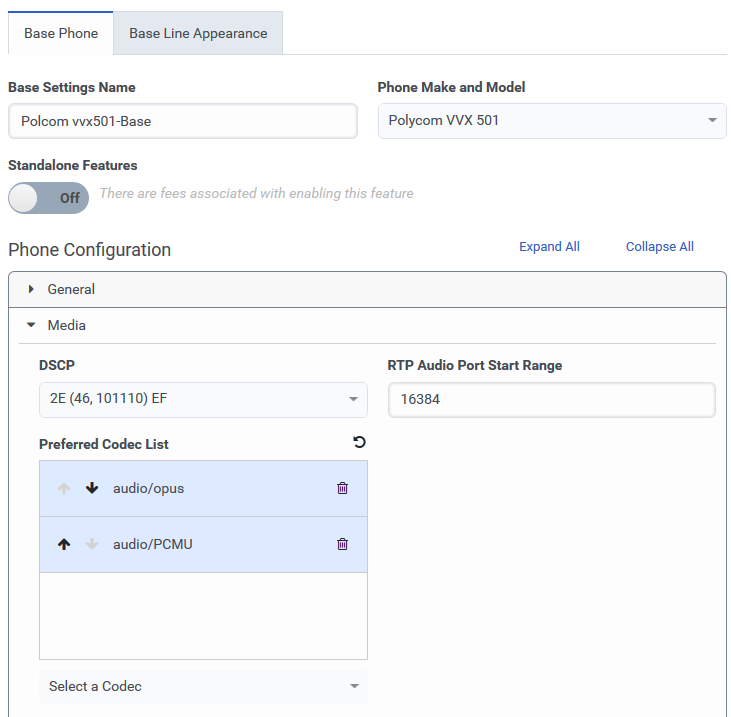
- Click the Base Line Appearance tab.
-
Configure settings on the Base Line Appearance tab.
- Type a name in the Key Label box.
- If you want this appearance to be available on the other keys, select the Span appearance to remaining keys check box.
- Under Configuration, click Signaling.
- From the Protocol list, select TLS.
- In the Listen Port box, type 8061.
- In the Registration period box, type 120.
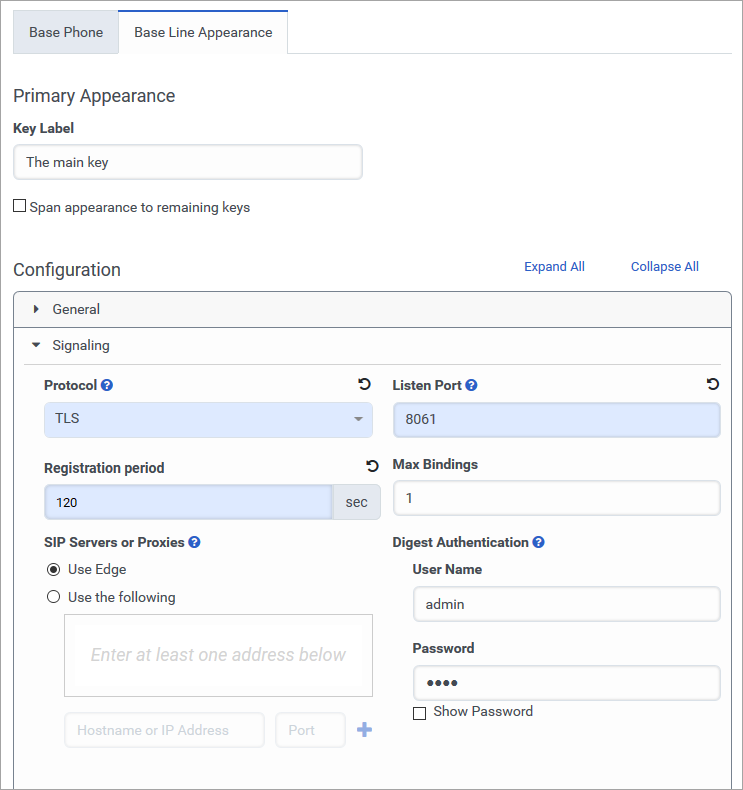
- Click Save Base Settings.
- Proceed to Create a phone article.

