Audit trail overview
The Documents audit trail provides a detailed record of the actions taken on content files.
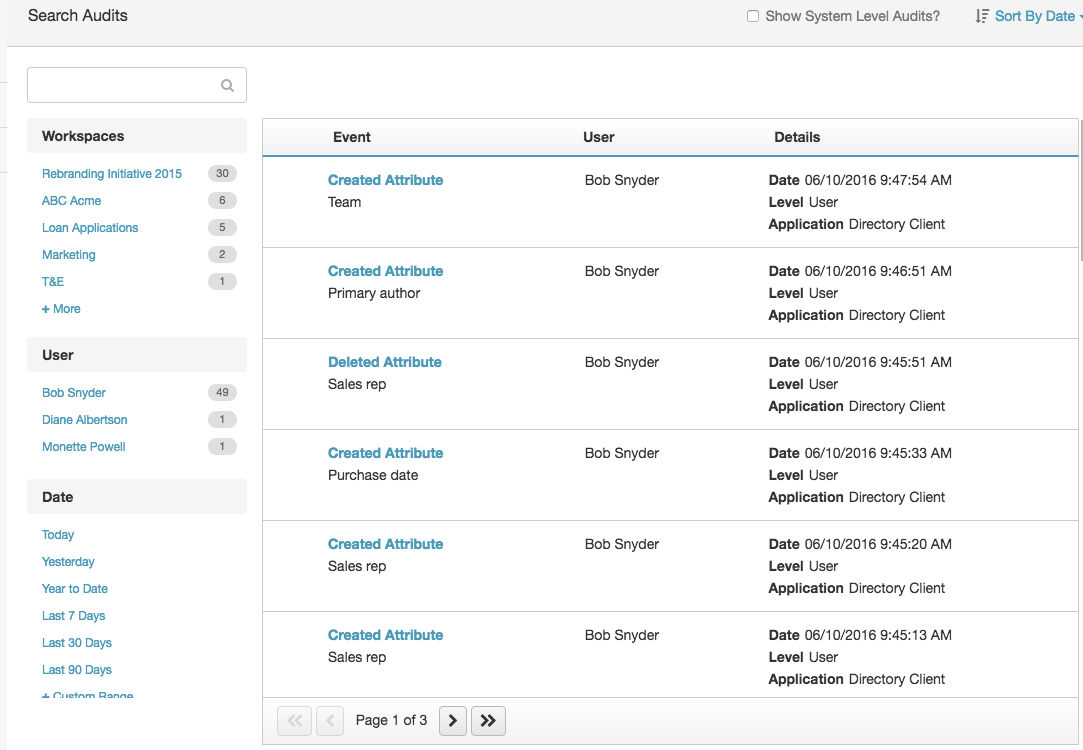
To see the details of an audit, click its title. Use these check boxes to show the audits that you see.
| Check box | Description |
|---|---|
| |
A failure occurs when a user-initiated action does not finish. |
| A system-level audit shows a Genesys Cloud action that the user did not initiate. |
Documents provides multiple levels of audit trail entries. This approach ensures that Genesys Cloud users see the appropriate level of audit information.
| This type of user | Can see this type of information |
|---|---|
|
employee |
|
|
admin |
|
Documents creates audit trail entries for each file that a user uploads to a workspace. Documents creates document-level audit trail entries in the following situations.
- When a user takes the following actions on a file, image, or recording:
- Uploads
- Renames
- Moves to another workspace
- Shares
- Unshares
- Faxes
- Downloads
- Adds, edits, or deletes a tag from a file
- When a user in a group workspace takes the following actions involving a tag:
- Adds
- Edits
- Deletes
Workspace-level audit trail entries track activity across the entire workspace. Documents creates workspace-level audit trail entries in the following situations.
- When a workspace is:
- Added
- Edited (renamed)
- Deleted
- When workspace members are:
- Added
- Deleted
- When the description of a workspace is:
- Added
- Edited
- Deleted
- When files in the workspace are:
- Added, either through direct upload or because a user moved or copied a file
- Updated
- Shared
- Unshared
- Deleted
- When tags in the workspace are:
- Added
- Edited
- Deleted
System-level entries provide detailed information about background operations that a user did not cause. For more information about how to see the system-level entries, see View an interaction’s audit trail.
Documents captures the following information in audit trail entries:
- The object being acted upon
- The type of action being taken
- A description of the action
- The date and time of the action
- The name of the person who takes the action
- Any associated objects (for example, if a user deletes a document that has tags assigned to it, then those tags are associated with the document)
- Other transactions taken by the same user on associated objects at the same time
- The old and new values (for updates)
- The application where the action occurred
- The level of the audit entry (user or system)
If you are an admin, you can use the system-level audit trail entries to troubleshoot situations such as the following:
- If a user searches for a file that exists in a workspace, but cannot find it, examine the audit trail for the file. Determine whether the file was properly uploaded to the workspace. Verify that the file was correctly indexed and that the text extraction process was successful. Verify that Genesys Cloud properly identified the file type.
- If a thumbnail does not appear correctly for a file, check whether there the audit trail includes an entry for a successful thumbnail creation.
- If a tag does not appear properly after a user updated it in a file, check to see whether there is a “tag update” entry and an “index entry” in the audit trail.

