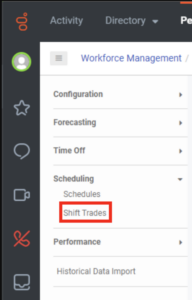Approve or deny a shift trade
To navigate to the Shift Trade view, perform one of the following steps:
- Click Admin > Workforce Management, select Shift Trades.
- Click Menu > Workforce Management > Scheduling > Shift Trades.
- From the workforce management menu in the left pane, under Scheduling, click Shift Trades. You can further filter and sort the shift trade requests by status. Click the image to enlarge.
The Shift Trades view displays the total number approved, denied, expired, canceled, or unmatched trade requests, and requests that require administrator review. View trade requests for the following range:
- Two weeks in the past
- Six weeks in the future
View trade requests
When a trade request requires administrator review and approval, a notification appears in your inbox. To view shift trade requests, perform one of the following steps:
- From your inbox, click the request to open it in the Shift Trades view.
- Click Admin. Under Workforce Management, click Shift Trades.
- Click Menu > Workforce Management > Scheduling > Shift Trades.
Trade requests that require administrator review and approval appear in the Requests Needing Review row. To view these trade requests, click the number and then review and approve or deny them.
To sort the list of requests, click the arrows on the column headings. The Shift Trades view contains the following columns:
| Status | Description |
|---|---|
| Initiating Agent | The agent that created the initial unmatched trade request. |
| Receiving Agent | The agent that accepted a matched trade. |
| Receiving Agent Paid | When a match is successful, this column shows the paid difference for the receiving agent. |
| Initiating Agent Paid | When a match is successful, this column shows the paid difference for the initiating agent. |
| Initiating Agent Shift | The schedule that the initiating agent wants to trade. |
| Receiving Agent Shift | The schedule that the receiving agent trades after accepting the initiating agent’s trade request. |
| Status | Status values include approved, expired, needs review, denied, canceled, and not matched. |
| Status | Description |
|---|---|
| Needs review | The trade request has a valid match, but it requires that an administrator review and approve or deny it. |
| Approved | An administrator approved the trade request, or the system automatically approved it, and the shift trade is complete. |
| Denied | The trade request and all pending matches are unapproved, and no other agents can see it. |
| Expired |
A trade request can expire for any of the following reasons:
|
| Canceled | The initiating agent canceled the trade request, and all pending matches are invalid. |
| Not Matched | The initial state for a trade request. As of the current viewing session, no receiving agent accepted this trade. A request is unmatched if it does not have any associated matches. |
Approve or deny the shift trade
When Enable Automatic Review is on, the system sends a notification for approved trade requests to the initiating and receiving agents’ Inbox. For denied requests, the system sends a notification to the initiating agent’s Inbox.
When Enable Automatic Review is off and an administrator approves a trade request, the administrator, the initiating agent, and the receiving agent receive an inbox notification. For denied requests, the administrator and the initiating agent receive a notification in their Inbox.
The Approve and Deny functions only appear if a trade requires administrator review. To approve or deny the shift trade, perform the following steps:
- Click the Admin menu.
- Under Workforce Management, click Shift Trades.
- Click Menu > Workforce Management > Scheduling > Shift Trades.
- Next to Select Week, choose the week that contains shift trades to review.
- To approve or deny shift trades that require administrator review, do the following:
- Select one or more shift trades with the status of Needs Review
- Depending on your decision, click Approve or Deny.