Agent presence, status, and activity indicators
All users can change their status to Available, Busy, Away, Break, Meal, Meeting, Training, or Out of Office. These statuses determine whether Genesys Cloud sends a user’s incoming calls to voicemail. For more information about these statuses, see Presence, status, and activity indicators. In addition to these primary statuses, your admins can set secondary statuses that are unique to your organization.
These extra features are specific to agents:
- Agents can change their status to On Queue to allow them to accept interactions.
- Agents can see the time elapsed in the status indicator for their current status. For more information, see Status timer for agents.
- Agents’ presence and status also factor into the Agent Status Detail view. These reports enable supervisors to see how long agents are on queue, handling interactions, taking breaks, or participating in meetings or training.
- When you log on to Genesys Cloud, your default status is Available.
- When you change your status or presence, the change takes effect immediately.
- When you select some statuses, like Busy and Out of Office, Genesys Cloud automatically sends your calls to voicemail. For more information about the types of status and presence, see Types of presence and primary statuses.
- Genesys Cloud displays activity indicators below your presence. These indicators show when a business user on a call and when an agent is on calls or working other interactions.
- By default, if you lose your connection for less than 60 seconds, Genesys Cloud returns you to the status you had before the disconnect. Your admin can configure your organizations reconnection settings.
- With proper configuration, Genesys Cloud retrieves presence values for SCIM users from external systems like Zoom and Microsoft Teams. When the Genesys Cloud SCIM user is not logged into Genesys Cloud, Genesys Cloud displays the user's external presence throughout Genesys Cloud.
Types of status, presence, and activity specific to agents
Presence indicators appear as colored rings around profile pictures. Status indicators are the words that are the same color as the presence indicator. An agent’s current activity displays as words or icons near the status.
| Presence, status, or activity | Indicator | Description |
|---|---|---|
| On Queue | 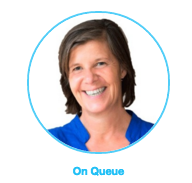 |
The agent is idle and available to accept new interactions. Unlike other presences, agents set their status to On Queue from the top menu bar instead of in user settings. Note: If you are On Queue and you manually lock your computer, or due to inactivity your computer locks, Genesys does not change your status to Away. |
| On Queue and working with interactions | 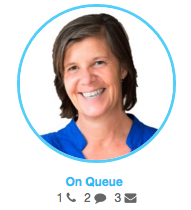 |
The agent is On Queue and handling interactions. Genesys Cloud displays the number and type of interactions that the agent is handling. |
| On Queue and Not Responding | 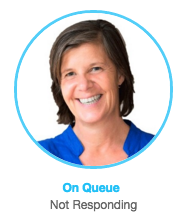 |
The agent is On Queue but has declined an interaction or did not accept an interaction within a specific amount of time. Declined or not answered interactions reenter the queue. While Not Responding, the agent does not receive new interactions, but they can continue any interactions they have already accepted. Agents stay On Queue and Not Responding until they make themselves eligible for interactions again, choose another status, go Off Queue, or log out. |
- When you log on to Genesys Cloud, your default status is Available.
- When you change your status or presence, the change takes effect immediately.
- When you select some statuses, like Busy and Out of Office, Genesys Cloud automatically sends your calls to voicemail. For more information about the types of status and presence, see Types of presence and primary statuses.
- Genesys Cloud displays activity indicators below your presence. These indicators show when a business user on a call and when an agent is on calls or working other interactions.
- By default, if you lose your connection for less than 60 seconds, Genesys Cloud returns you to the status you had before the disconnect. Your admin can configure your organizations reconnection settings.
- With proper configuration, Genesys Cloud retrieves presence values for SCIM users from external systems like Zoom and Microsoft Teams. When the Genesys Cloud SCIM user is not logged into Genesys Cloud, Genesys Cloud displays the user's external presence throughout Genesys Cloud.

