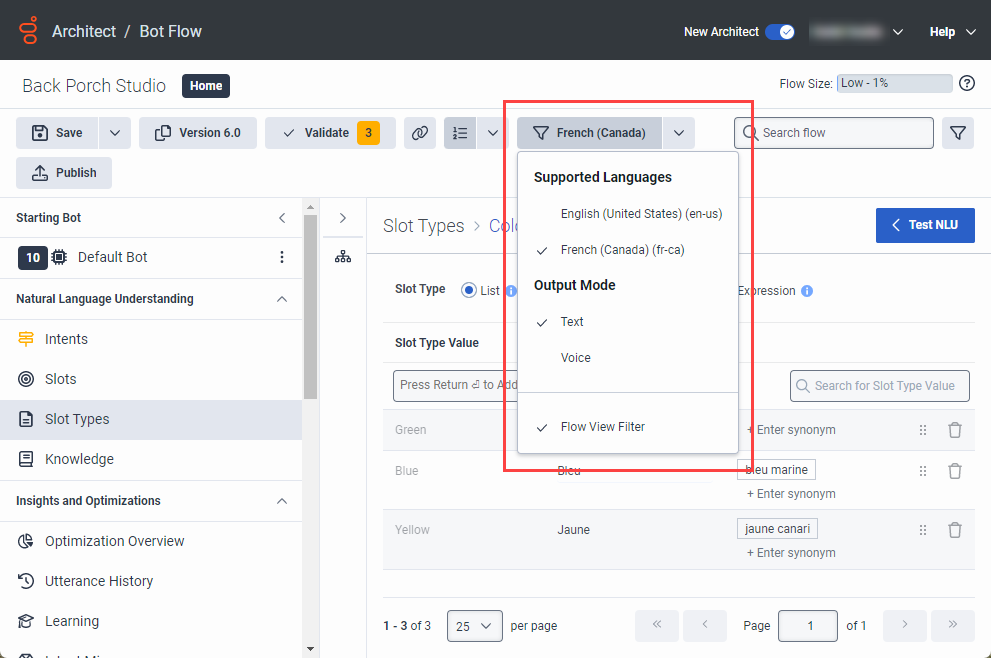Add slot types and utterances to intents for supported languages in a flow
After you add supported languages to your bot flow, create slots, intents, slot types, and utterances in the default language. Then, add utterances for the supported languages. Before you can add utterances for supported languages, make sure that you choose the supported languages for the flow.
First add your intents, slot type values, and utterances in the default language and then add the localized slot type values and utterances in the alternate language versions. For more information, see Work with intents in a bot flow and Slots and slot types overview. When you switch to a supported language to add slot type values and utterances, the Localized Value column appears.
Add slot types and utterances to intents for supported languages
- Add your supported languages.
- Using the default language, add an intent.
- Under Natural Language Understanding, click Slot Types.
- Click Add Slot Type. Add Slot Type dialog opens.
- Add a name for the slot type; for example: Color.
- Click Save. The Slot Types editor opens.
- In the default language, add the slot type name:
- Under Slot Type Value, enter the preferred name; for example, yellow or blue.
- Click Add.
- In the default language, add synonyms:
- Click Enter synonym.
- Add a synonym; for example: canary or navy.
- Press Enter.
- Repeat steps a-c for more synonyms.
- Change to a supported language.
- In the supported language’s Localized Value column, add a slot type value:
- Click Enter localized value.
- Enter the translated slot type value (example: jaune, bleu).
- Press Enter.
- Repeat steps a-c for more localized values.
- In the supported language, add synonyms:
- Click Enter synonym.
- Add a synonym in the supported language; for example: jaune canari, bleu marine.
- Press Enter.
- Repeat steps a-c for more localized synonyms.
- Click Save.