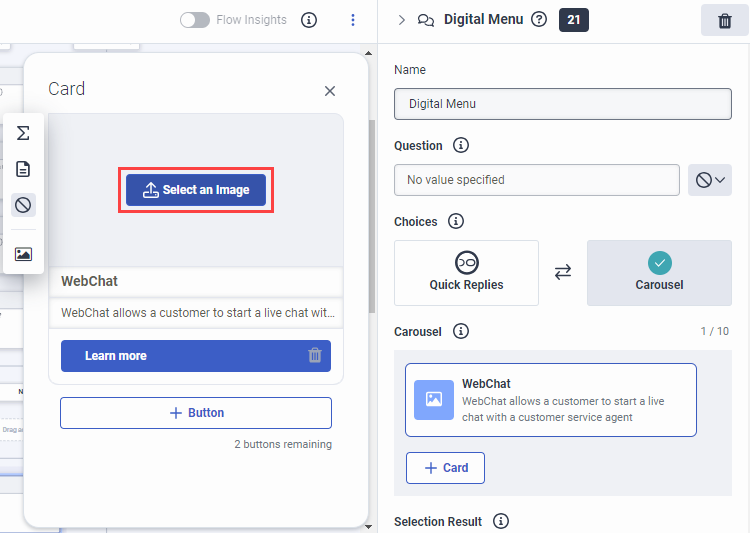Add images with the Image Builder
You can use the Image Builder in digital bot flow actions to add images. The following steps illustrate how to use the Image Builder.
- In a digital bot flow action element that you want to add an image to, for example a carousel card in a Digital Menu action, click the card and hover over the Select an Image button in the Card dialog box that appears.
- In the dialog box that appears, click the image icon . The Image Builder dialog box opens.
- To add an image from a URL, click Image URL and enter the fully formed URL string to use for the image.
- To add an image from your Genesys Cloud Response Assets library, click Image :
- In the Image field, click Select an Image.
- Search for or select the image that you want to use.
- Click Use Image.
- To add an image from your computer or network, click Image :
- In the Image field, click Select an Image.
- Click Upload.
- Find the image you want to use, and click Open. Genesys Cloud opens the Upload New Asset window and shows a preview of the image.
- Optionally, change the name of the image file.
- Under the image, click Upload. Architect adds the image to your Response Assets library.
- Click Use Image.
- To add an image using an Image expression, click Expression.
- Click Save.
- (Optional) You can add alternate images for other languages that you added as supported languages to your digital bot flow.