Access personal and group voicemail
- Voicemail > Voicemail > Receive permission
If your administrator granted you permission, you can quickly see if you received a new personal or group voicemail and easily access the voicemail from the client.
If your inbox contains new voicemails, an orange burst appears on Menu , User Inbox , and Voicemail in the client. 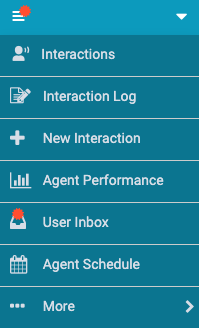
To access personal voicemail, follow these steps:
- Click Menu .
- Click User Inbox . Note: Not all tabs under User Inbox are available in all versions of the client or for all agents.
- If a list of personal or group voicemail notifications are not visible, click Voicemail.
You can identify the group voicemails by the icon:

New voicemail notifications appear in orange. Voicemails that you already accessed appear in black.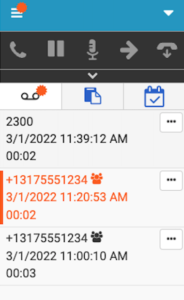
- To listen to a voicemail, click the voicemail notification.
Playback controls appear.
Note: The playback controls appear differently depending on the browser. The following example shows playback controls in Chrome.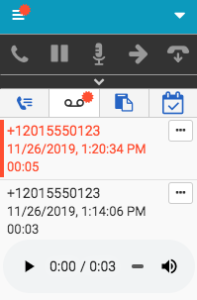
- For more options, click More .
You can mark the voicemail as unread or read, download it, delete it, or call back the original caller.
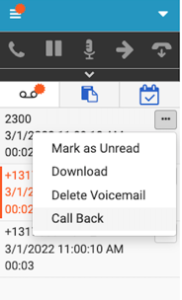
For more information, see User Inbox.
For more information about the integrations, see About Genesys Cloud Embeddable Framework, About Genesys Cloud for Salesforce, About Genesys Cloud for Microsoft Teams, and About Genesys Cloud for Zendesk.

