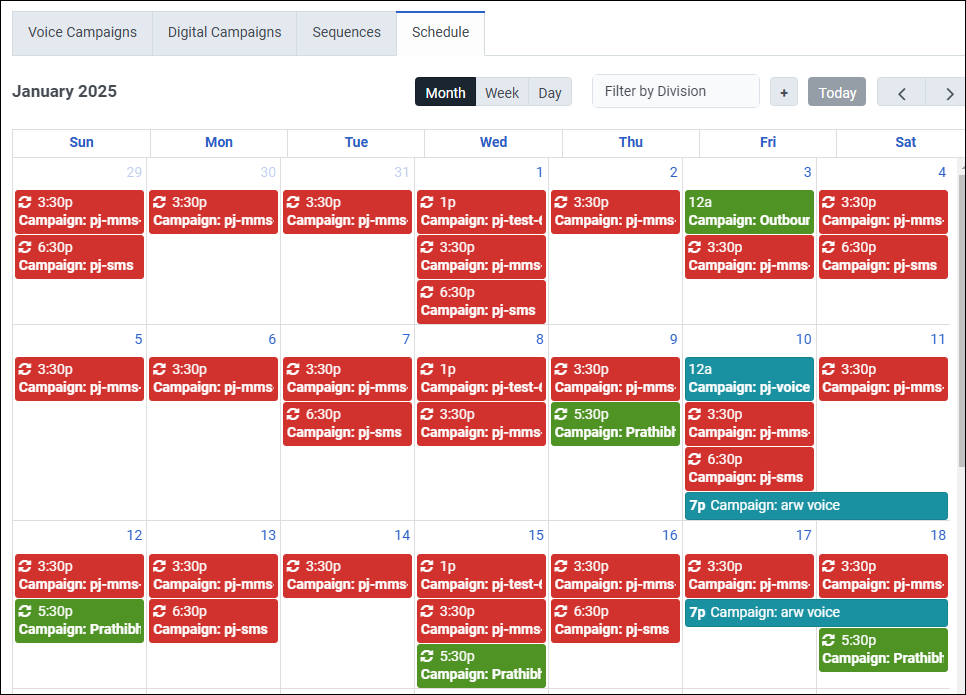Schedule view
Use the schedule view to run resources in accordance with a schedule. Each schedule entry defines a start and a stop time for a campaign or a sequence. Schedules assist outbound administrators by automating when resources run.
View schedule entries by month, week, or by day. Schedule views indicate when each resource runs, expressed in the local time of the person viewing the schedule. See at a glance what is going to happen and when, in a way that makes sense from the perspective of your local time. Use the Filter by Division drop-down to view campaign schedules by division.
You can schedule your daily and weekly resources to be recurring. Create recurring campaign schedules for Voice campaigns, Email campaigns, SMS campaigns, and Campaign Sequences.
You do not need to calculate offsets between time zones. Genesys Cloud does that automatically. When you create a schedule entry, set start and end times from the perspective of someone in their own time zone. For example, if you schedule a resource to start at 9:00 a.m. and stop at 6:00 p.m. in the Honolulu time zone, then contacts in Honolulu receive calls between 9:00 a.m. and 6:00 p.m. Honolulu time. After you save that entry, the schedule shows start and stop times in your local time.
You can manually override schedules. When a campaign runs, administrators can manually pause it via status controls on the voice or digital campaigns tab, regardless of whether a schedule started it or not.
- When you define a schedule entry, enter the dates and times using the local time perspective of someone in the specified time zone.
- Conversely, in the schedule page view, the system normalizes schedule dates and times to the local time of the person viewing the schedule. This process makes it easier to discern the impact that schedules have on contact center resources.
- The start date of a schedule entry cannot be in the past. The user interface validates this condition and warns, “the start cannot be in the past.”
- If the campaign or sequence is already started at the scheduled start time, the schedule does nothing.
To view examples of the schedule view by Month, Week, and Day, click to expand the following sections. Click again to close them.
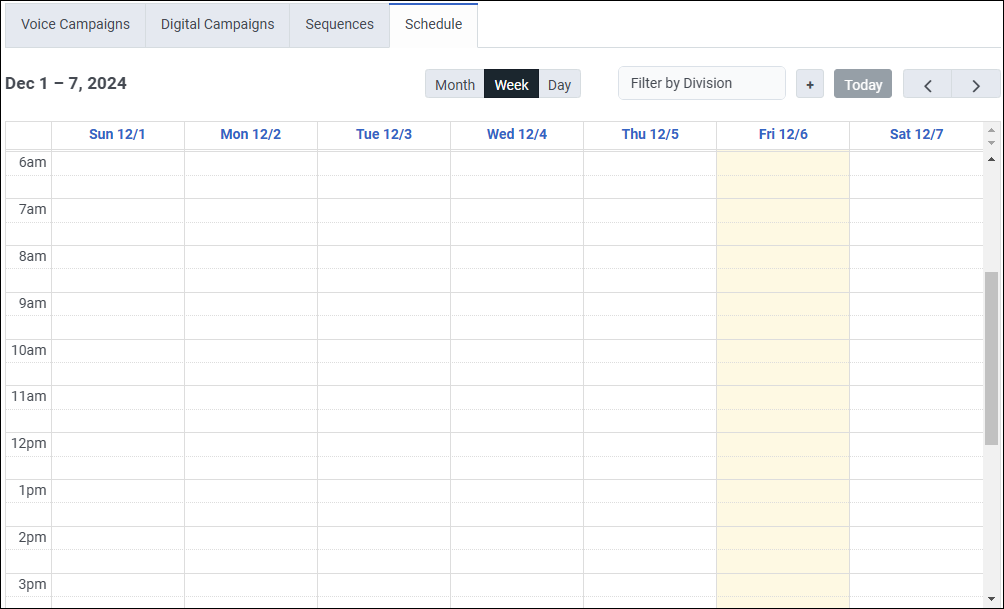
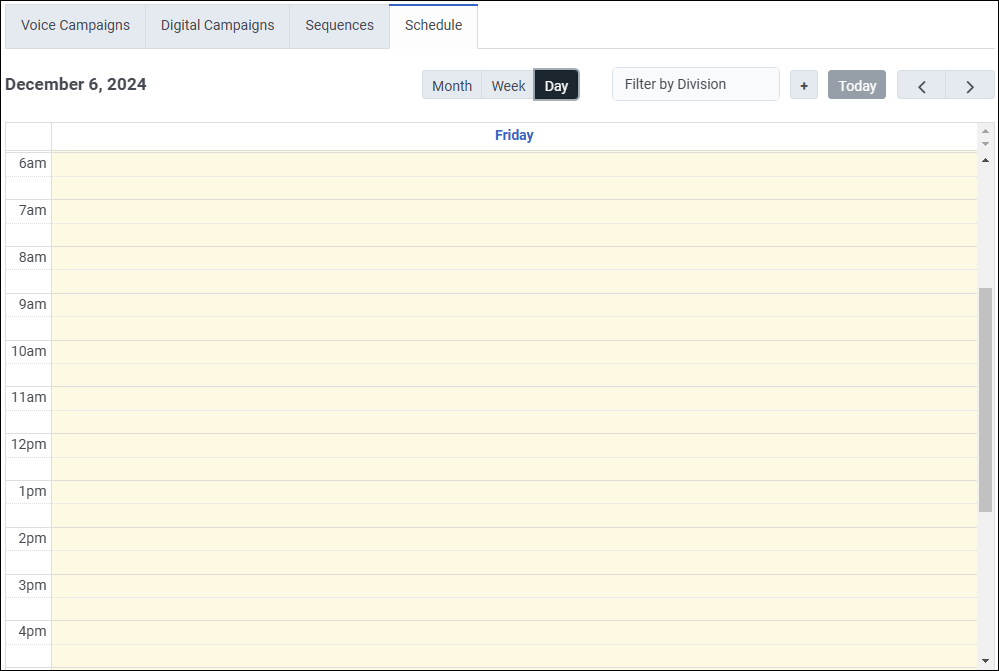
Procedures