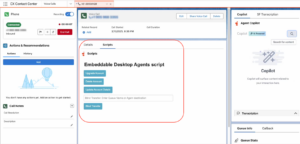Configure Genesys Cloud CX Embeddable Component for Scripter
To add the Scripter to CX Cloud from Genesys and Salesforce integration, administrators must add the Genesys Cloud CX Embeddable Component to the contact center Lightning app.
Configure and add the component
In Salesforce, add Genesys Cloud CX Embeddable Component as a custom component to a Lightning page, and then add the page as an app navigation item to your contact center Lightning app. You can add the component to a new or an existing Voice Call record page. For more information about how to add the component to an existing voice call record page, see Create and configure the Voice Call record page for agents.
For more information, see Create and Configure Lightning Experience Record Pages and Activate Lightning Experience Record Pages in the Salesforce documentation.
When you add the component, configure the following properties:
- Scope – Select Embedded as the scope.
- Size – Select Fluid as the size for the Scripter gadget.
- Choose region – Select Service Cloud Voice region as the component for Service Cloud Voice.
- Selected Gadget – Select Scripter as the gadget.
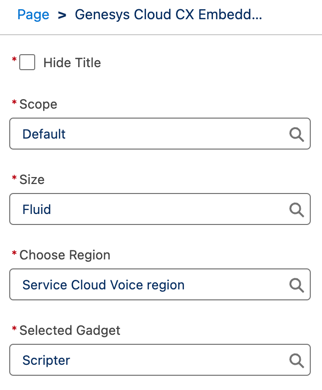
For more information, see About scripting.
How it works?
When an agent answers a voice call in the Salesforce Service Cloud console, the configured Scripter gadget automatically opens in the Voice Call record page for the interaction. The following illustration shows an example script that opens for an agent:
Click the image to enlarge.