View assigned evaluations
Prerequisites
- Genesys Cloud CX 1 WEM Add-on II, Genesys Cloud CX 2, Genesys Cloud CX 3, or Genesys Cloud CX 4 license
- Quality administrator permissions
You can view assigned evaluations in your inbox or in the quality evaluator dashboard.
View assigned evaluations on the quality evaluator dashboard
- Click Performance > Overview.
- Click Quality Evaluator.
- Click Menu > Conversation Intelligence > Quality Management > Evaluators.
View assigned evaluations from the inbox
- Click the Inbox icon.
- Click the Evaluations icon.

- Click the title of the evaluation you want to view. Evaluations that are ready for you to score have the title Score Evaluation and an icon with a star and representation the type of interaction related to the evaluation.
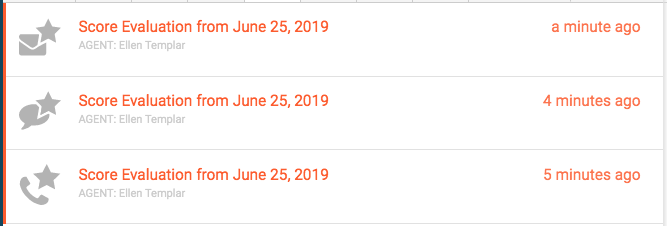
The evaluation opens on the interaction's detail page. From there, you can complete the evaluation.

