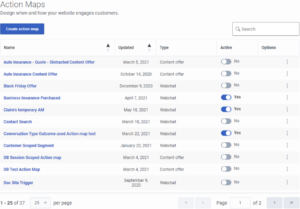View action maps
- Configure the following permissions in Genesys Cloud CX:
- Journey > Action Map > Add, Delete, Edit, and View (to create action maps)
- Journey > Action Target > View (to select a team to handle interactions from the action map)
- Create segments.
- Create outcomes.
View action maps
Name: Action map name.
Updated: Date the action map was last modified in Predictive Engagement.
Type: Type of web action associated to the action map, such as web chat or content offer.
Active: Indicates whether the action map is active and ready to trigger on your website.
Options: Menu of options available for the action map, such as edit, delete, and duplicate.
Search for an action map
Type one or more characters (not case-sensitive) for which to search. As you type, only the action maps that match your criteria appear in the list.
A column heading with an arrow indicates that you can click the arrow to sort the list by that entity. An upward-pointing arrow indicates that the list is in ascending order and a downward-pointing arrow indicates that the list is in descending order.
Create an action map
To create an action map, click Create action map and then follow the instructions in Create an action map.
Edit an action map
To modify an action map, search for it and then click the Edit menu option. Follow the instructions in Create an action map.
Duplicate an action map
To simplify the process of creating an action map, duplicate an existing one. Search for the action map to duplicate and then click the Duplicate menu option. The duplicate action map displays in edit mode. Specify a new name for the duplicate action map and then modify the remaining information as appropriate.
Delete an action map
To delete an action map permanently, search for the outcome, click the Delete menu option, and then confirm.
Change the status of an action map
When you create an action map, it is active and ready to trigger on your site immediately. To prevent an action map from triggering, slide the toggle to No. The toggle is also available when you create or edit an action map.
View action map report
To learn how visitors interacted with a specific action map and whether the outcome of the action map was achieved, see the Action maps report. For more information about action maps view, see Journey Action Maps view in the Genesys Cloud CX Resource Center.