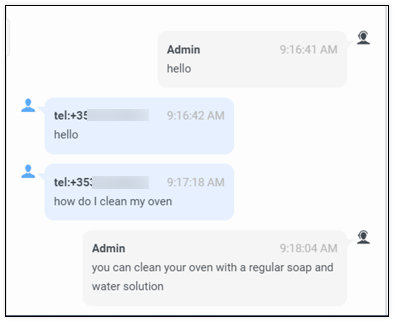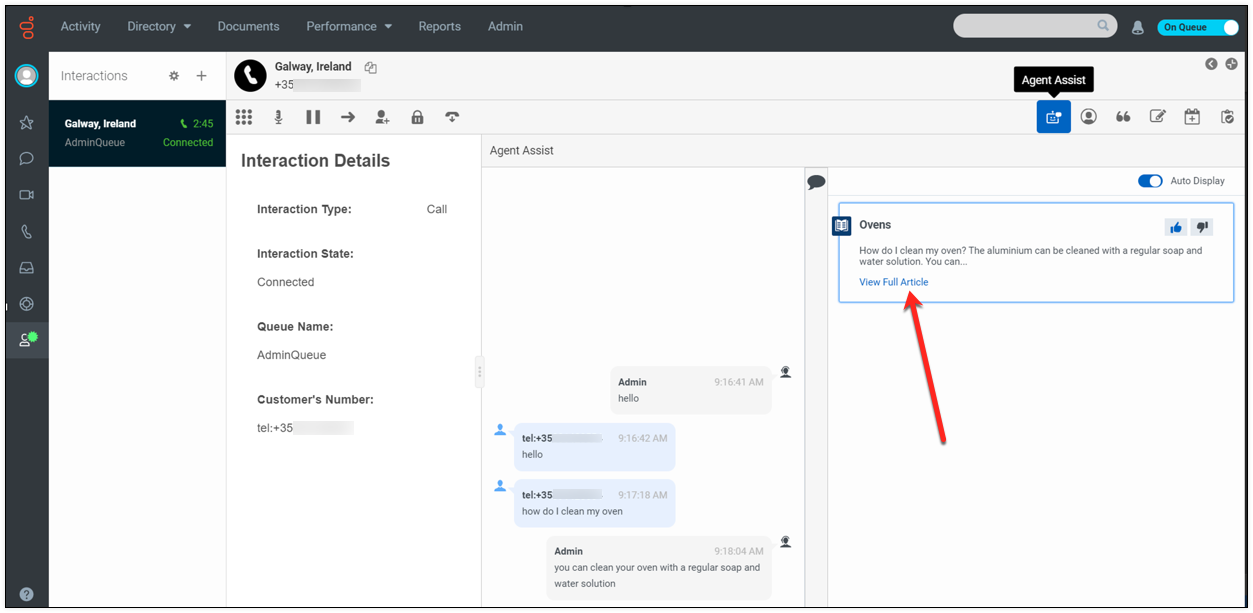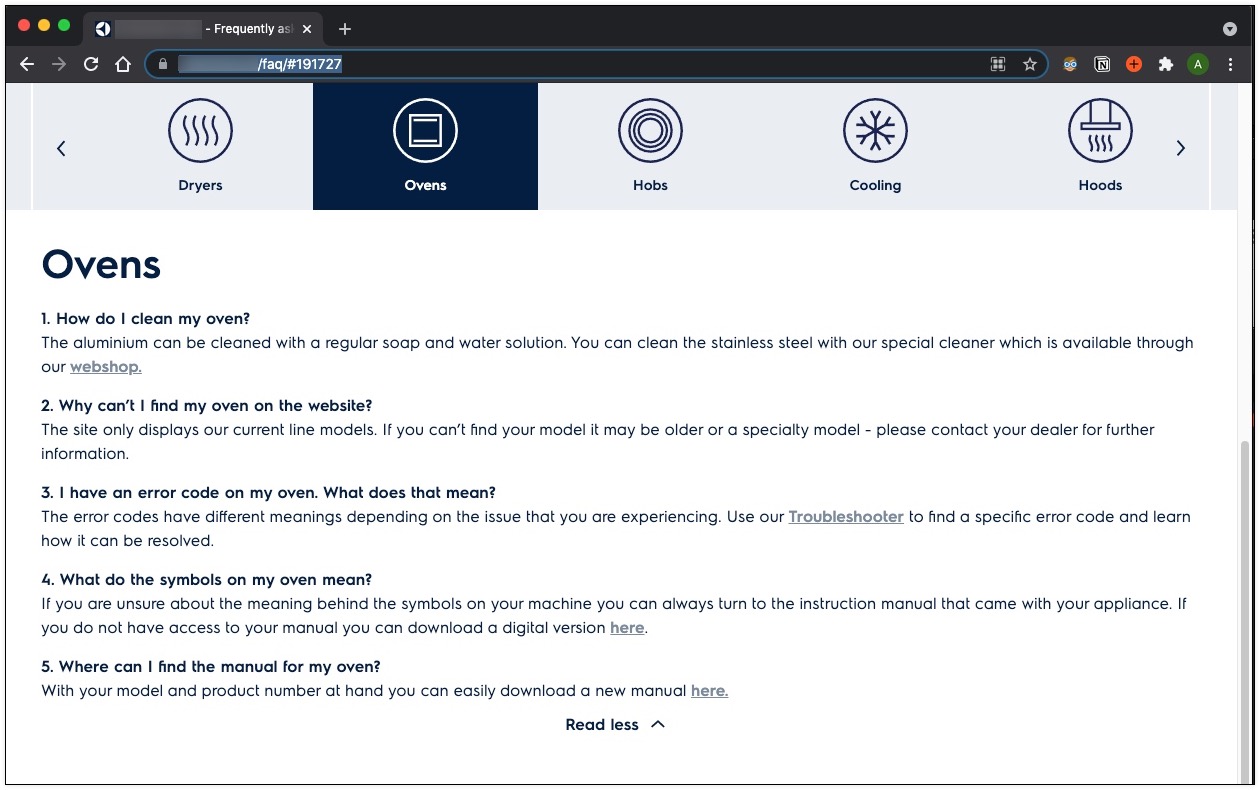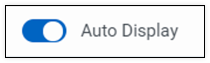Work with Agent Assist Google CCAI
- Genesys Cloud discontinues development and support of the Google Agent Assist offer on January 24, 2024. Customers will still be able to use the feature until the end-of-life (EOL) date on August 31, 2024.
- Customers who wish to use Google CCAI Agent Assist with Genesys Cloud can utilize the replacement product, AI Connect for Google, which is being developed by the Genesys Innovations Team, and will be available on or before May 31, 2024. For more information, please reach out to ps_expertapps_sales@genesys.com.
- This documentation is for Agent Assist Google CCAI. This feature is limited to North America region. For Genesys Agent Assist, which is available worldwide, please refer to the Genesys Agent Assist documentation.
If your queue is assigned to an agent assistant, Agent Assist Google CCAI serves up a stream of suggestions. You no longer need to perform manual searches for this information. Use Agent Assist Google CCAI to access your organization’s documents automatically during a call.
Open the Agent Assist Google CCAI panel
- When a new interaction comes up, click Accept to handle the incoming call as you would do usually.
- Click the Agent Assist Google CCAI icon.
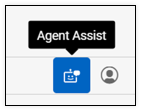
- The Agent Assist Google CCAI panel opens.
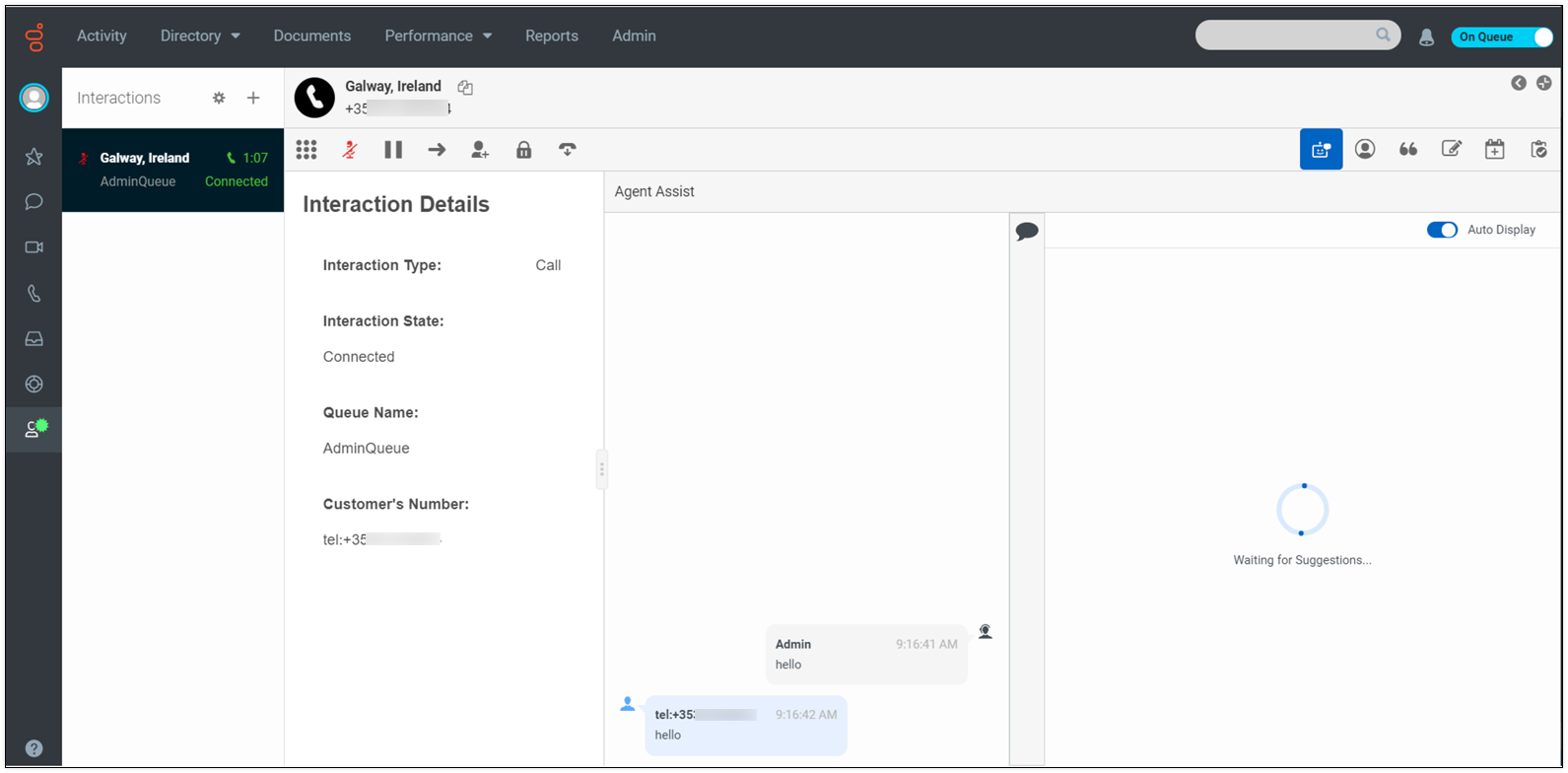
Real-time voice transcription
When the Agent Assist Google CCAI panel opens, it displays the real-time transcription of the conversation. It helps you to ensure that you don’t miss any part of the conversation. This text transcription also triggers real-time suggestions for you.
Click the image to enlarge.
The transcription view includes a full transcript of the call, including voice bots and other agents (if the call was transferred to you).
- The transcript is a handy way to review what your contact says.
- Your contact’s words are on the left side of the transcript, in blue.
- Words from your organization, including what you said, what a bot said, and what other agents said, are on the right side of the transcript.
Trigger suggestions
The Agent Assist Google CCAI panel is responsible for triggering suggestions. You have no specific action to take. Start talking with your contact as you would do usually.
When your contact is talking, the system analyzes their words for questions or keywords. When questions or keywords are identified, the Agent Assist Google CCAI panel displays FAQ or article suggestions that you can read or use to help you respond to your contact.
Each article suggestion includes a title, a short snippet, and a link. To open the full page in your web browser, click View Full Article.
Click the images to enlarge.
Each FAQ suggestion includes a question and a short answer. It does not provide an additional link.
The latest suggestion cards always appear at the top of the page and push the previous cards down and out of focus. Scroll down to see previous suggestions and click them to bring them back into focus.
To disable the auto-scrolling of suggestions, click a previous suggestion. If new suggestions come in, click the New Suggestions button to bring them back to the top.
To disable suggestions, turn off the Auto display switch.
Provide feedback
Each suggestion includes feedback icons.
Upvote or downvote suggestions to provide feedback and improve the accuracy of future suggestions.
Agent Assist Google CCAI uses Artificial Intelligence (AI) to evaluate the questions and keywords that it detects in a conversation with a contact. It matches the questions, phrases, and character strings to documents in your organization’s knowledge base and selects the answers that best match the question. By providing feedback about suggestion matches, you can improve the search results in the future for yourself and your colleagues.