Inherited settings
When you are creating or editing settings on the Phone tab or the Line Keys tab, you’ll discover that most the settings are inherited from the base settings. This means that the value assigned to a setting was established in base settings and automatically carried over into this phone profile. In other words, the base settings are common set of settings that all phones of that make and model use.
As a general practice, if you want to change the value of an inherited setting, you’ll return to the base settings profile and make the change there. When you do so, all the phones that use that base settings will inherit the changed value. However, if you only want to change the setting for a particular phone, you can override the inheritance.
Inherited settings are identified by a chain link icon that appears next to the name of the setting.
For example, the Standalone Features setting on the Phone tab has the chain link icon. When you hover your mouse pointer over the icon, a pop-up window appears that contains a brief description of inheritance and the Override this setting command.
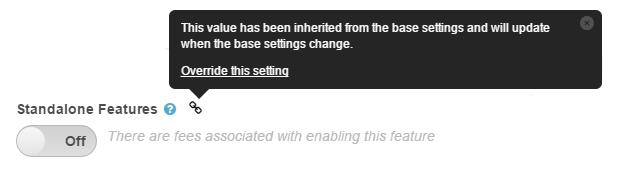
Override an inherited setting
- Hover your mouse pointer over the chain link icon.
- Click Override this setting.
- Change the setting.
When you override a setting, the icon changes to a broken chain link. When you hover your mouse pointer over the icon, a pop-up window appears that lets you know that the setting has been overridden and is no longer inheriting from the base settings. If you decide to re-enable the inheritance feature, use the Inherit this setting command.
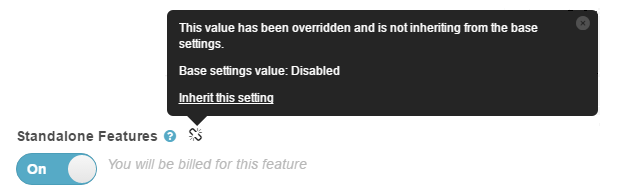
Re-enable an inherited setting
- Hover your mouse pointer over the broken chain link icon.
- Click Inherit this setting.
- The setting will automatically revert to the inherited setting.

