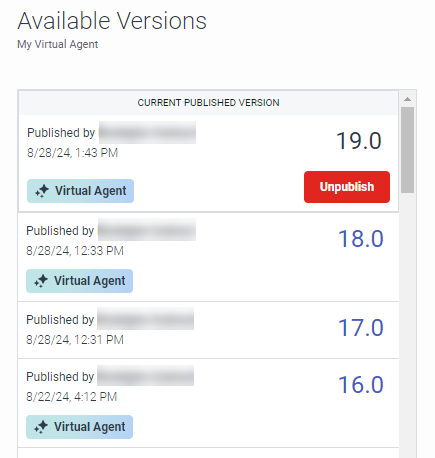View previous versions of a flow
You can access a flow's version history from the currently opened flow or from the list of flows on the Architect home page. In the Available Versions dialog box, you can view a list of all available versions of the flow, including:
- Whether a version is published
- The latest working copy
- The latest checked in date of each version, and the author who checked in the flow
When you open a previous version of a flow, you can perform additional tasks. For example, you can unpublish the currently published version. You can also open any version and export the configuration or use Save As to create a copy of the current flow and save it under a new name.
Notes:
- When you view a previous version of a flow, it opens in read-only mode.
- Architect indicates whether a flow is Virtual Agent-enabled or not in the Available Versions dialog box.
Open a previous version of the current flow
- From within the flow, click the Version button. The Available Versions dialog box opens.
- Click the version number link for the flow you want to view. A read-only version of the flow opens in a new tab.
Open a previous version of a flow from the Architect home page
- From the Architect home page, click the tab that contains the type of flow whose previous version you want to view.
- From the flow list, next to the desired flow select the dimmed check box to enable it and then click the Versions button. The Available Versions dialog box opens.
- Click the version number link for the flow you want to view.
Notes:
- When you open a previous version of a flow, Architect displays the following message: You are currently viewing an older version of this flow.
- If an authorized user from another organization created or modified the flow, a purple icon appears next to the user's name. Hover over the icon to view details about the user.