View OAuth clients you have authorized
- OAuth > Client > Authorize permission
The Authorized Applications view lists the client applications allowed to operate in your org and the OAuth scopes granted to them. From this view, you can modify what an app is allowed to do (its scopes), or revoke an app so that it can no longer run in your org.
The Authorized Applications view and OAuth provide another way to authorize. Instead of using the Authorized Organizations feature to authorize users (such as partners) to use your org, the Authorized Applications view allows you to grant a scoped set of permissions and data in your Genesys Cloud org to applications, integrations, and AppFoundry apps.
View authorized clients
To view your authorized clients:
-
Click Admin.
-
Under Integrations, click Authorized Applications. The Authorized Applications view appears.
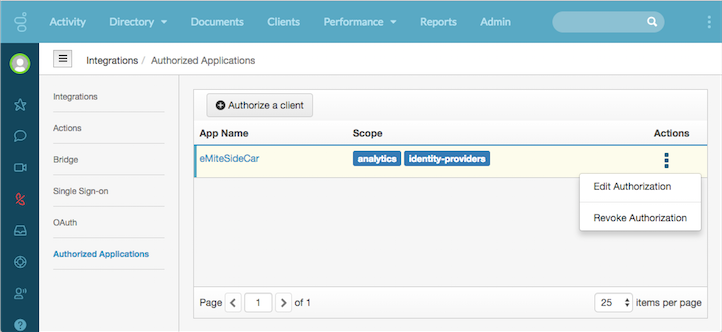
Columns in the view
App Name Scope Actions Name of the authorized OAuth client application.
You can click the name of an app to change its scope or revoke its authorization.
The Scopes that the client is authorized to use. Scopes define what an app is allowed to do in your org. For more information, see OAuth Scopes in the Genesys Cloud Developer Center.
Each row offers a menu in the Actions column. To open the menu, click More . Then select a command:
-
To change an application’s scopes, choose Edit Authorization.
-
To revoke an application’s ability to run in your org, select Revoke Authorization.
-
Edit an app’s authorization
To modify the scopes assigned to an application:
- Locate the row for the application you want to manage.
- Under the Actions column, click More
-
Select Edit Authorization. Application details appear.
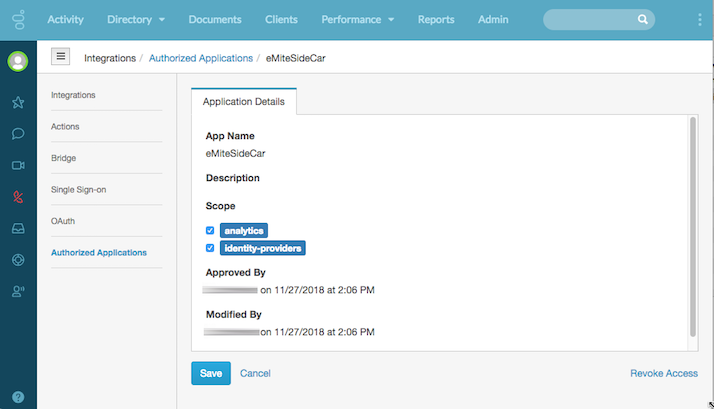 Tip: Clicking the app’s name is another way to open its application details.
Tip: Clicking the app’s name is another way to open its application details. - Check or uncheck scopes listed for the app.
- Click Save.
Revoke an app’s authorization
Revoke authorization if a security flaw becomes known, or if an app should no longer be used in your org.
To disallow an app from running in your org:
- Locate the row for the application you want to revoke.
- Under the Actions column, click More
-
Select Revoke Authorization. A dialog appears, prompting you to confirm this action.
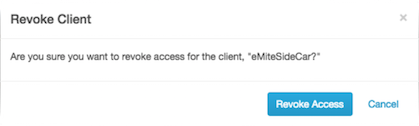
-
Click Revoke to revoke the app’s right to run in your org. Or click Cancel to dismiss the dialog without revoking its access.
Note: You cannot undo a Revoke Application command. A revoked application won’t be able to get an access token anymore. To un-revoke an application, you will need to reauthorize it.

